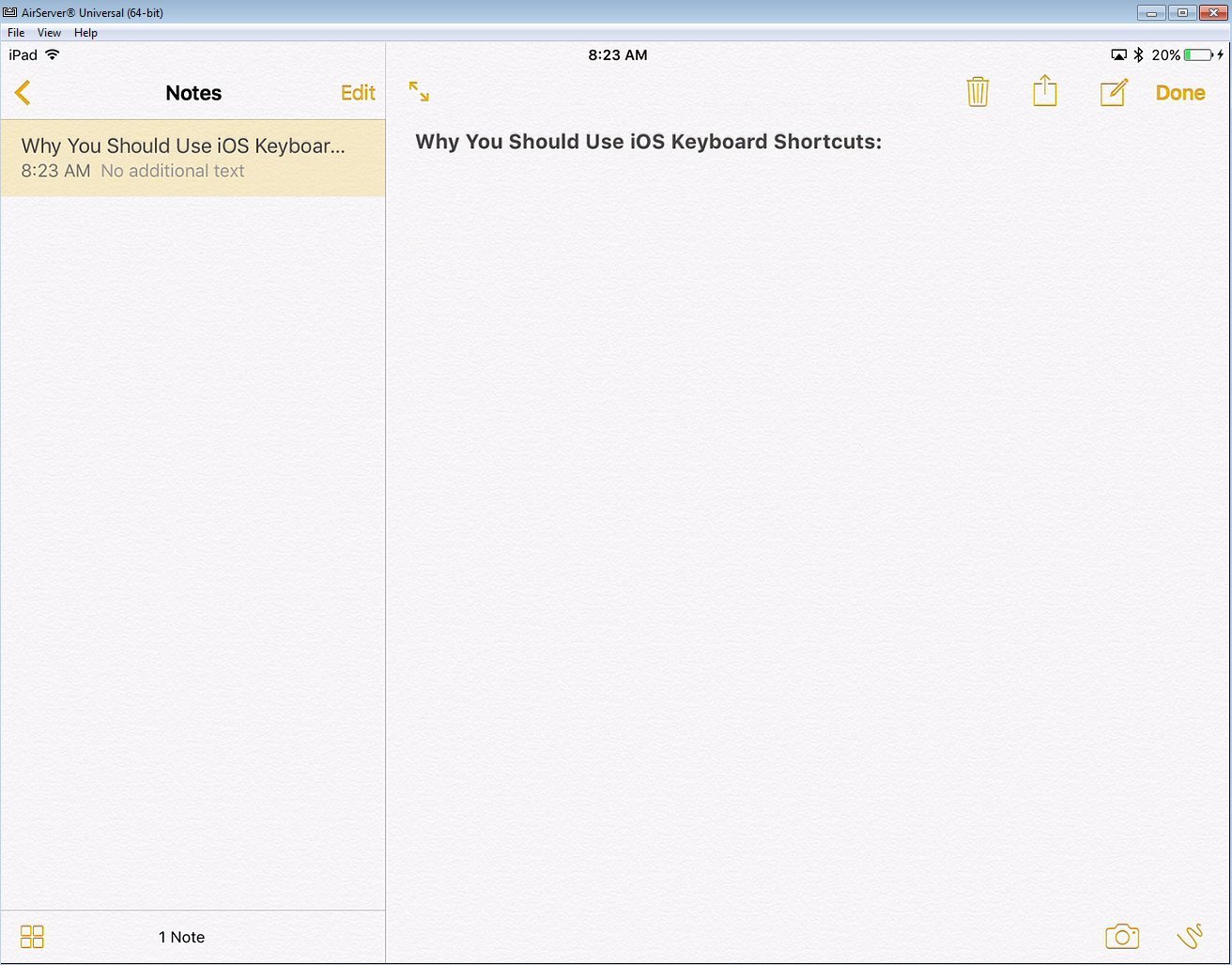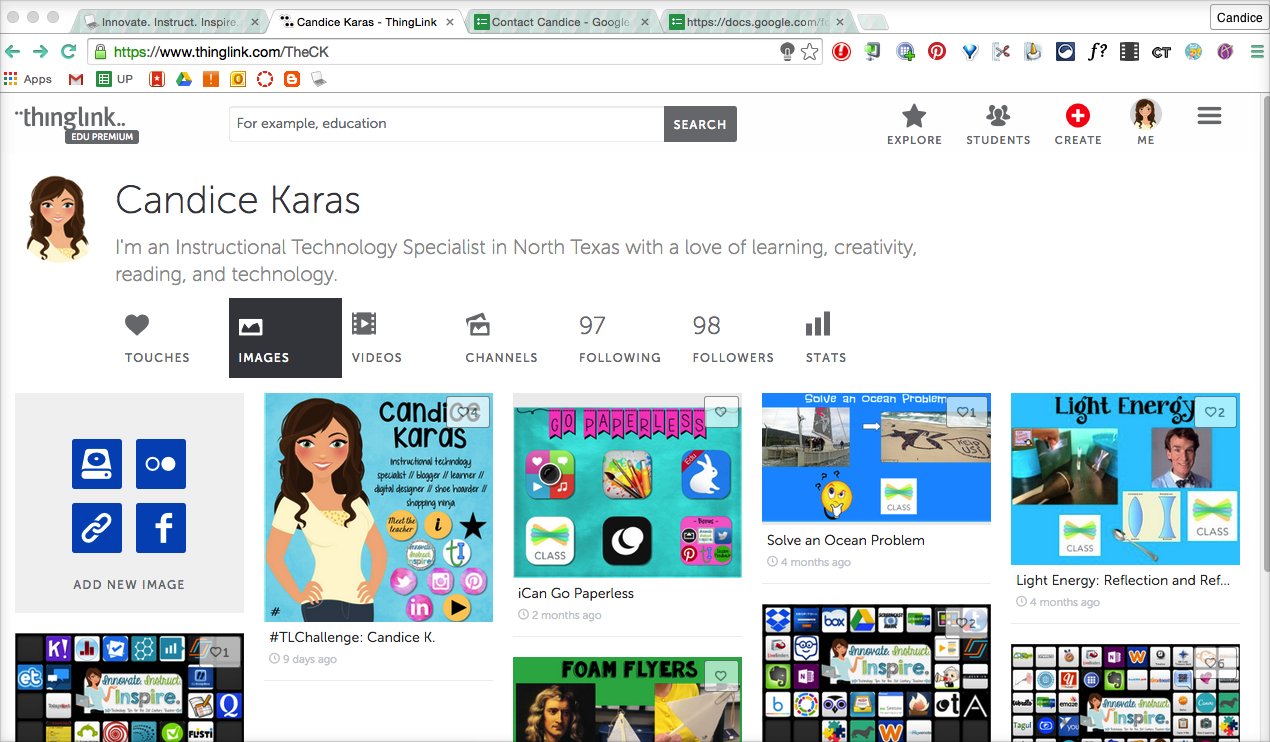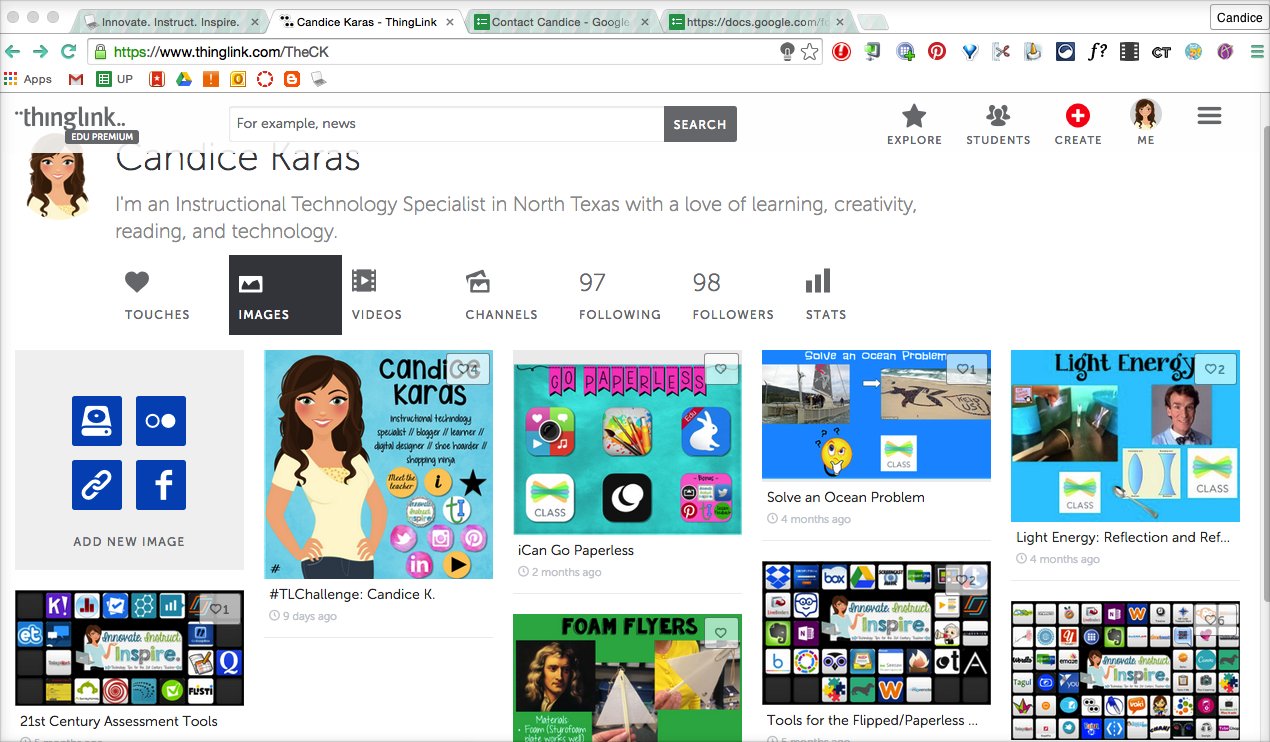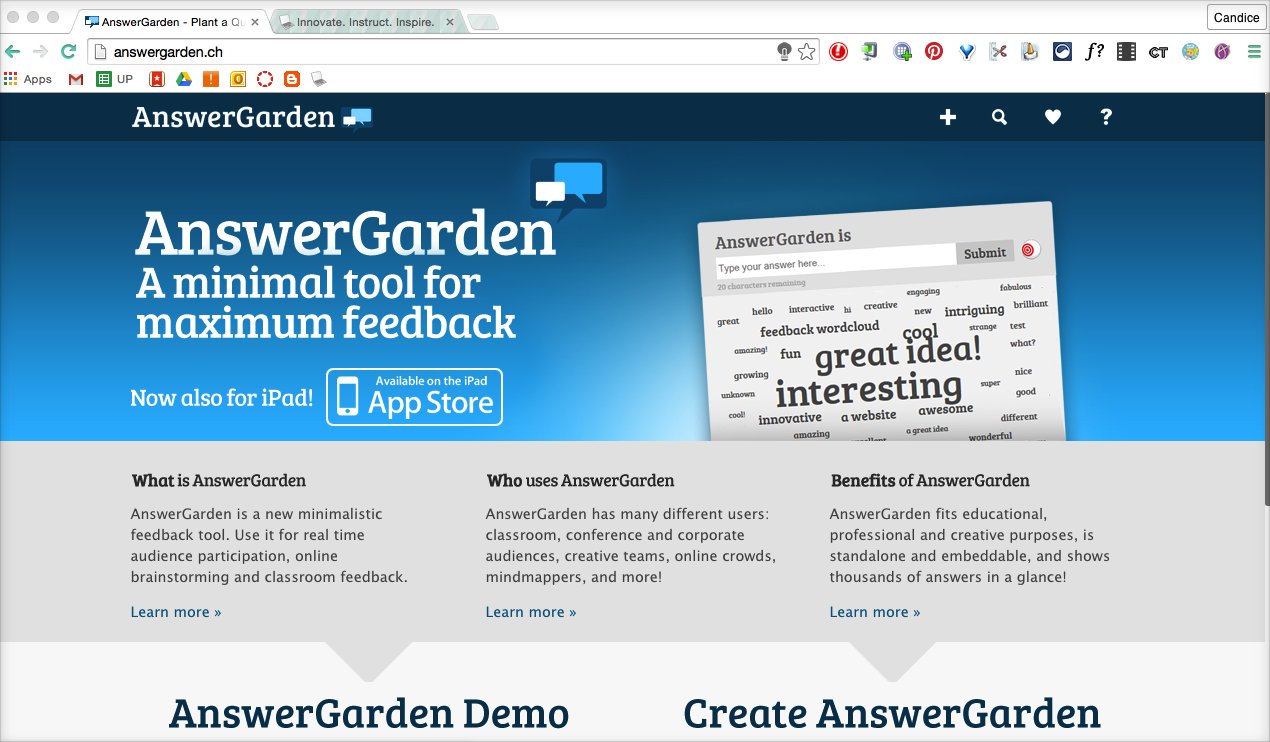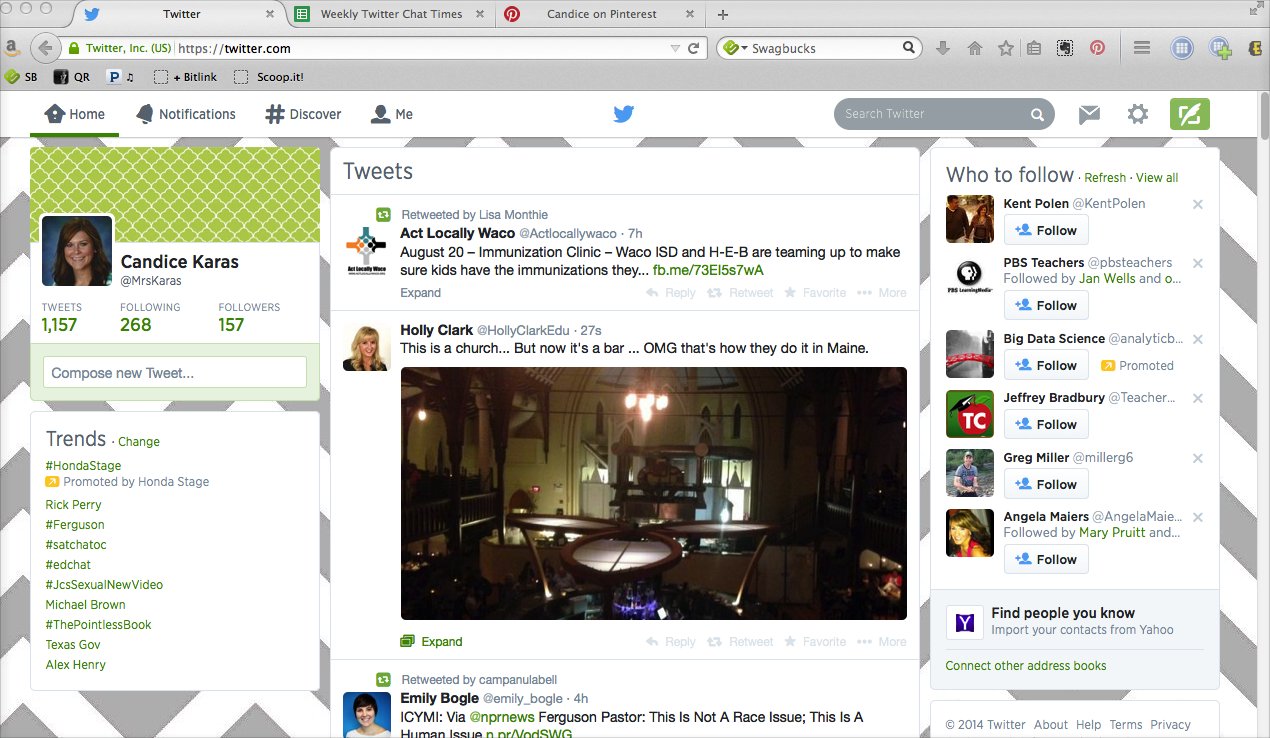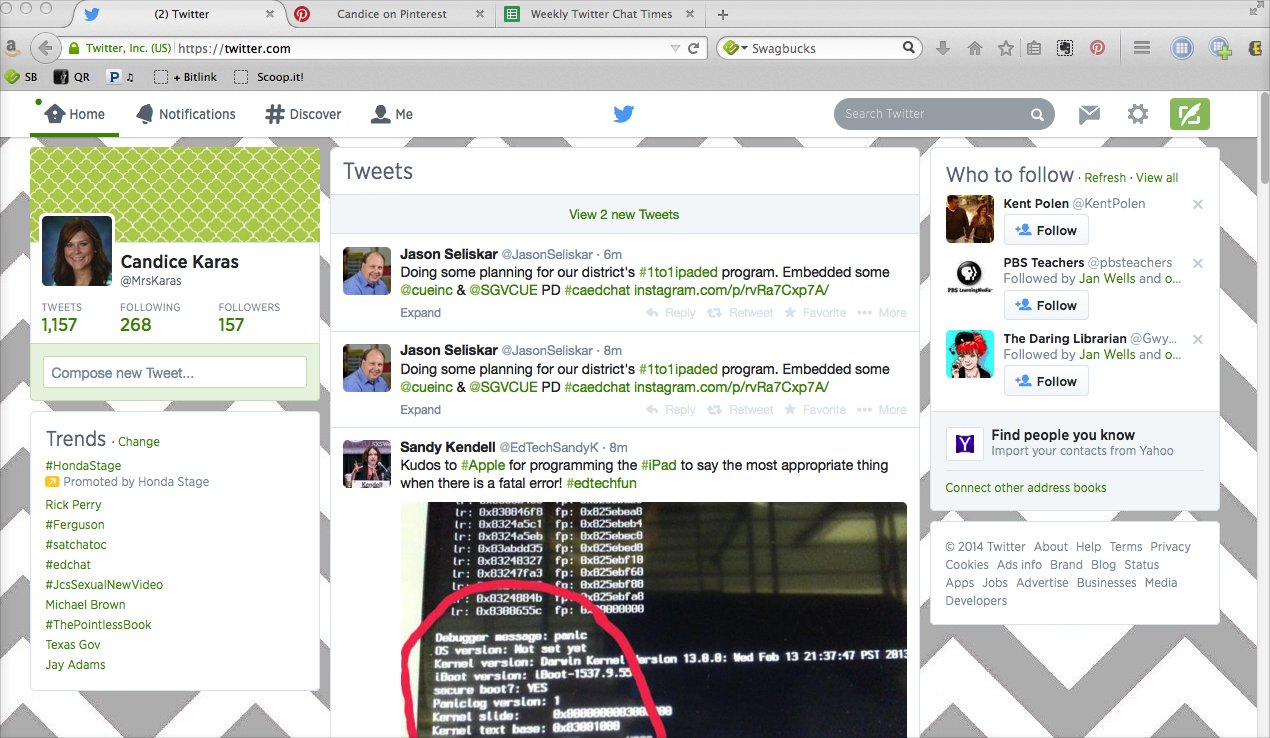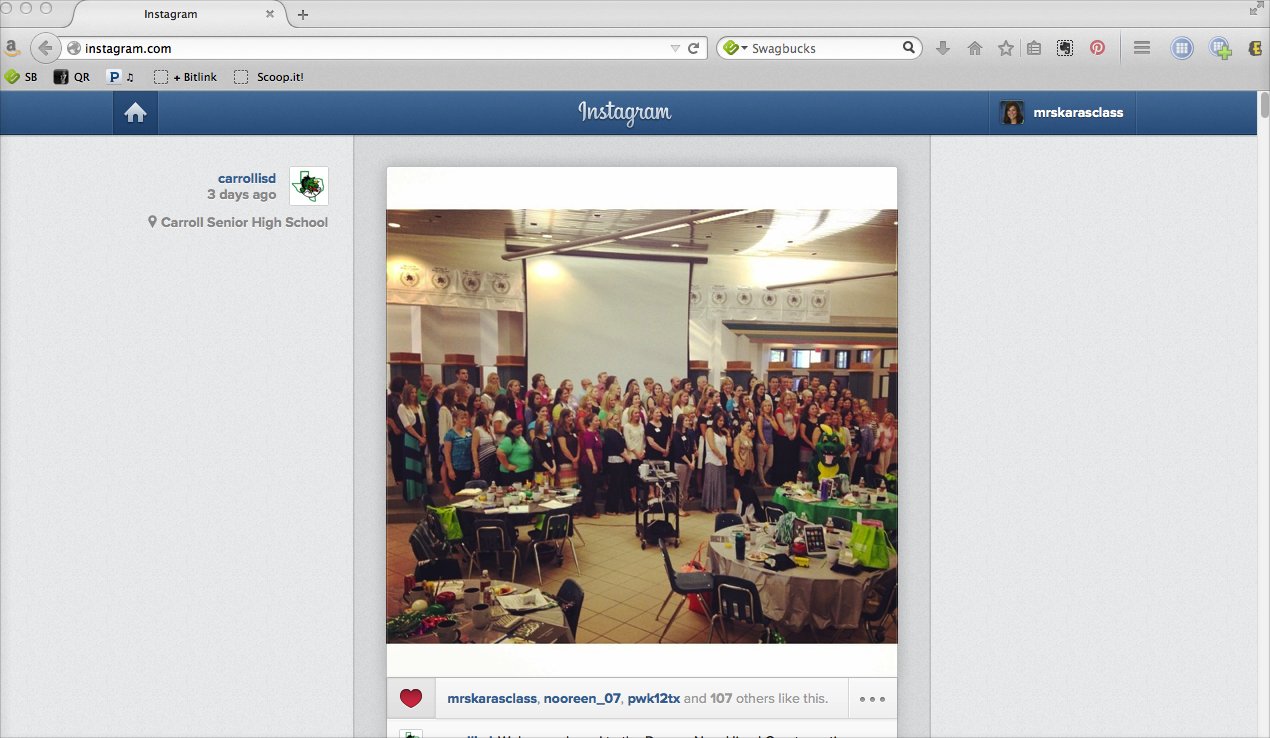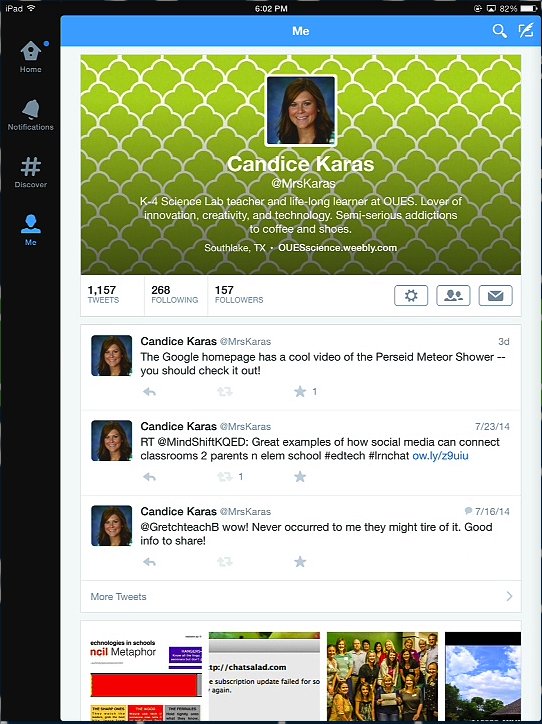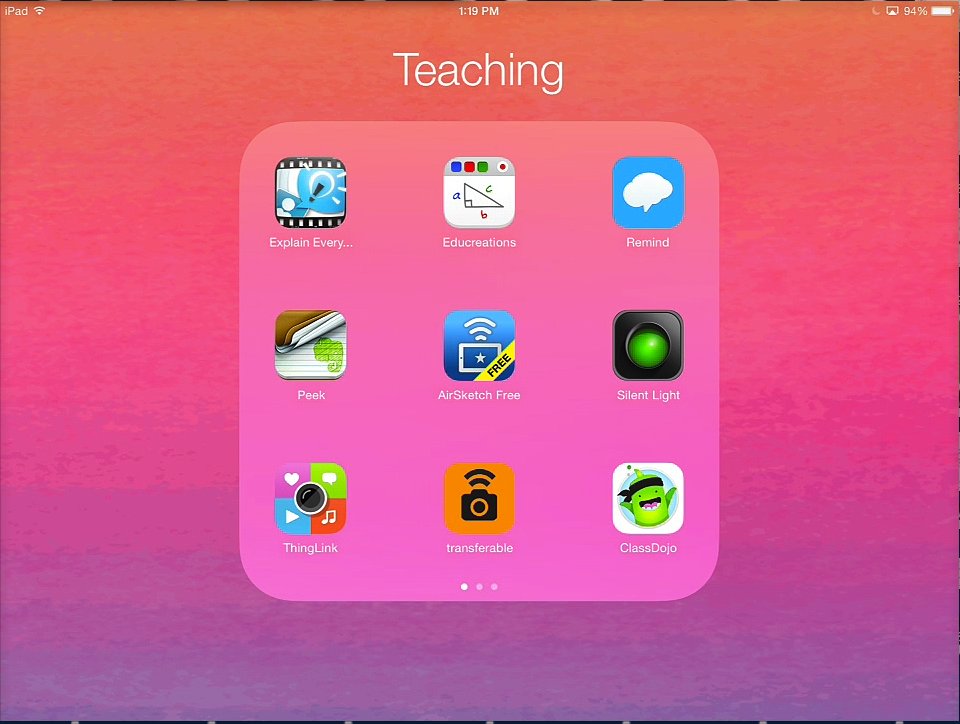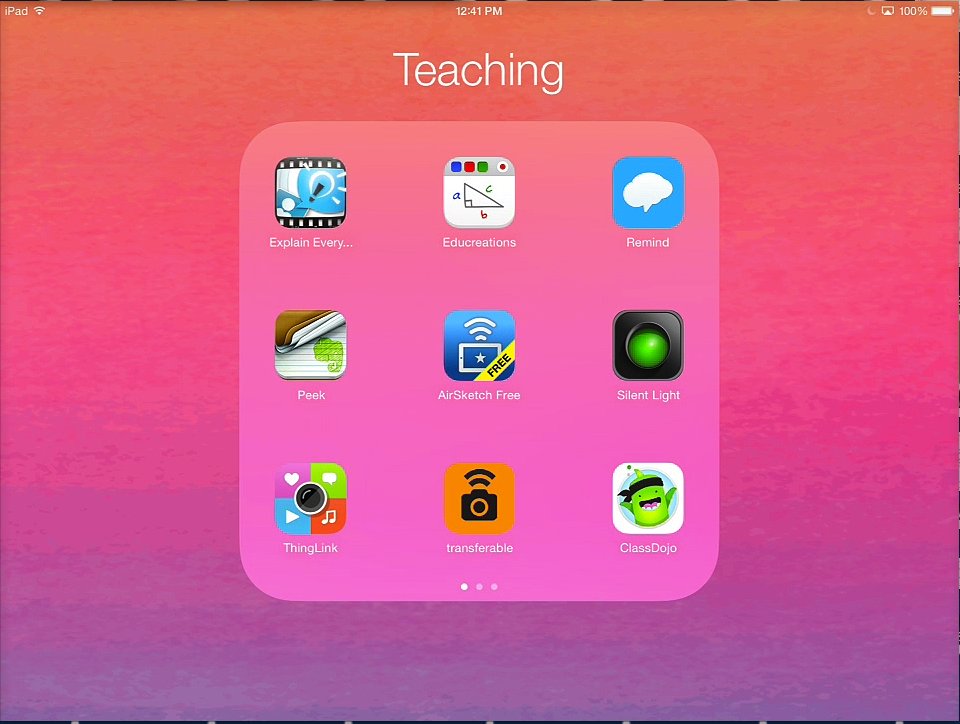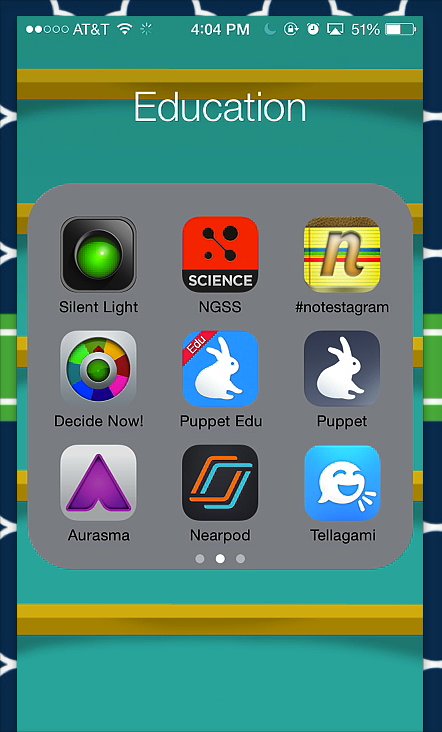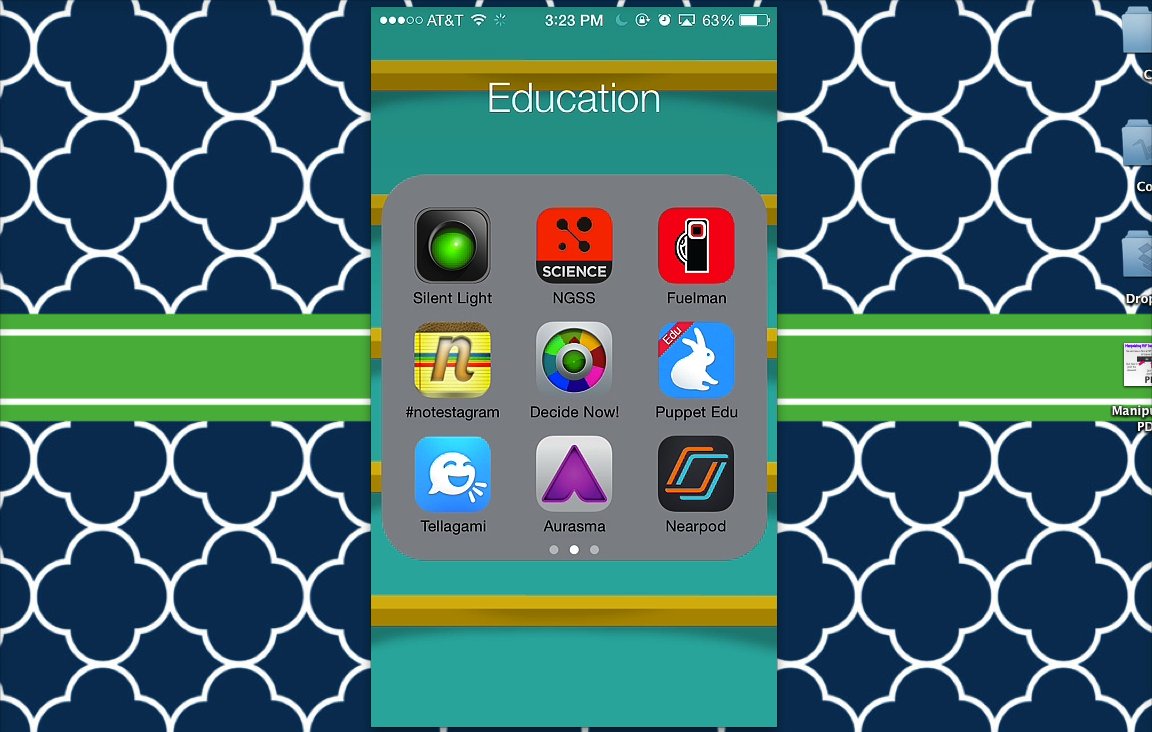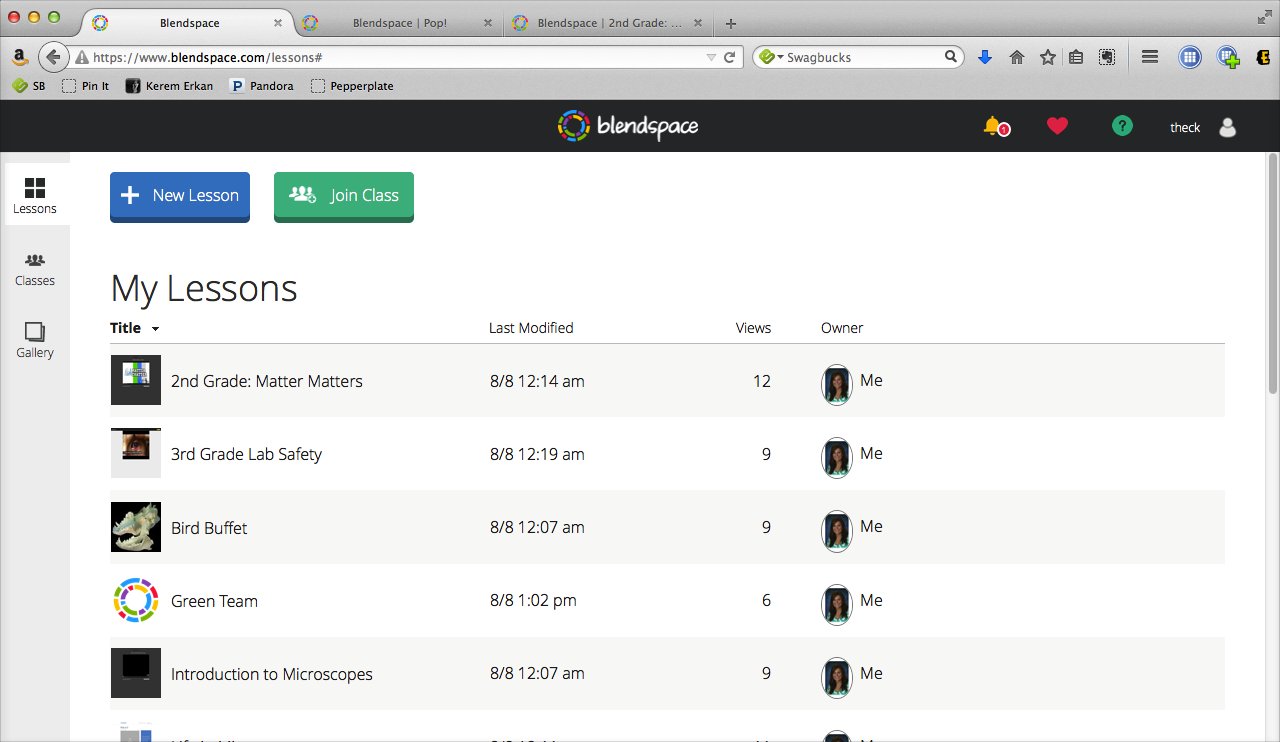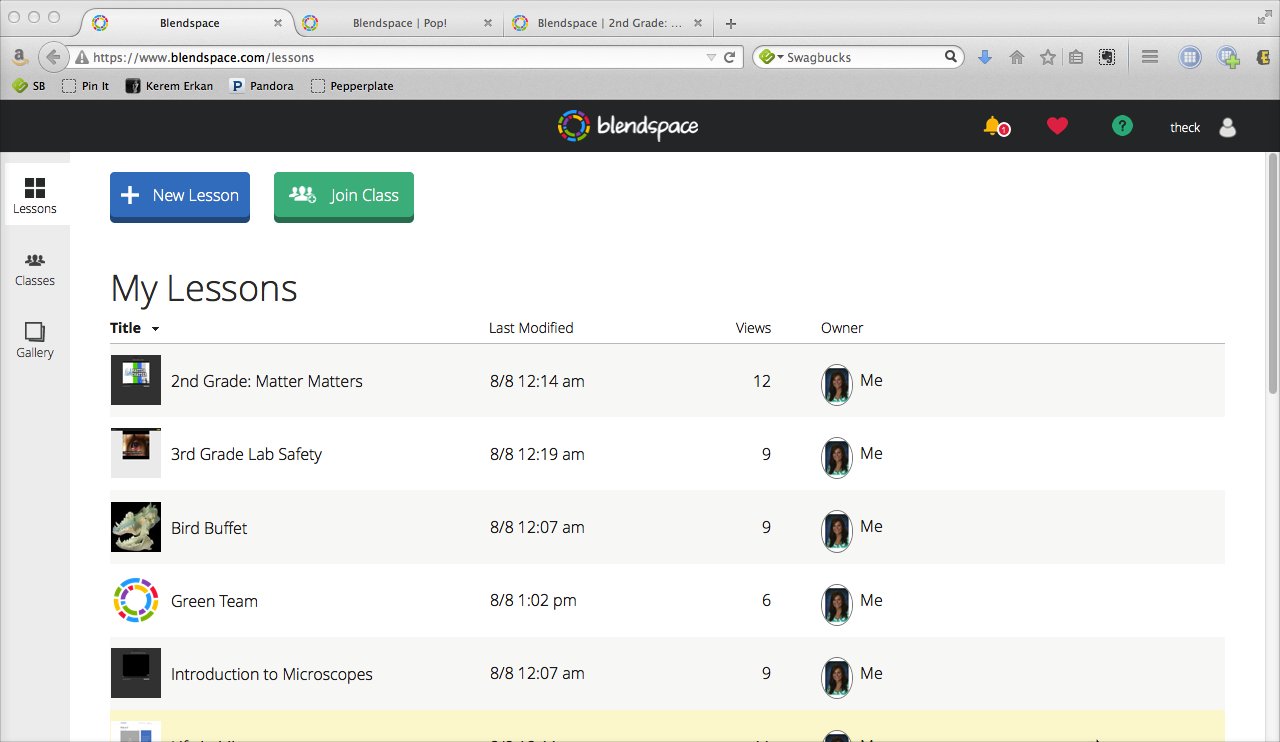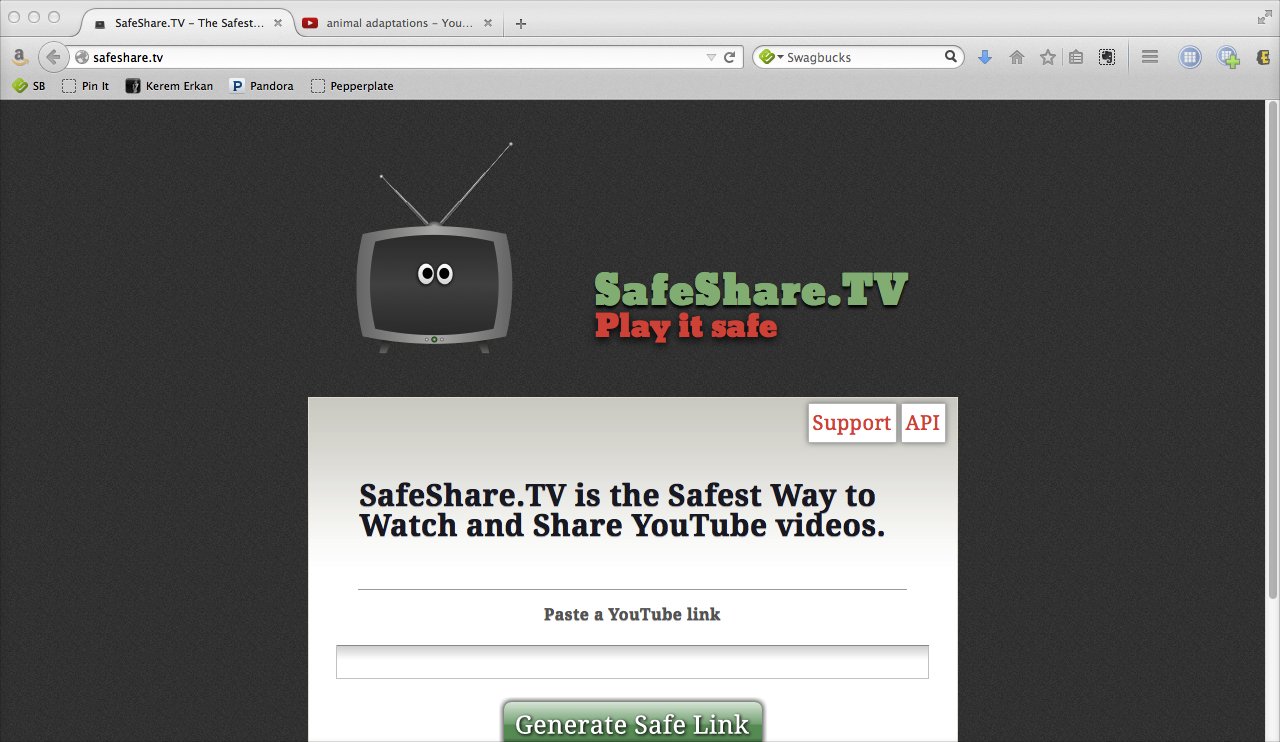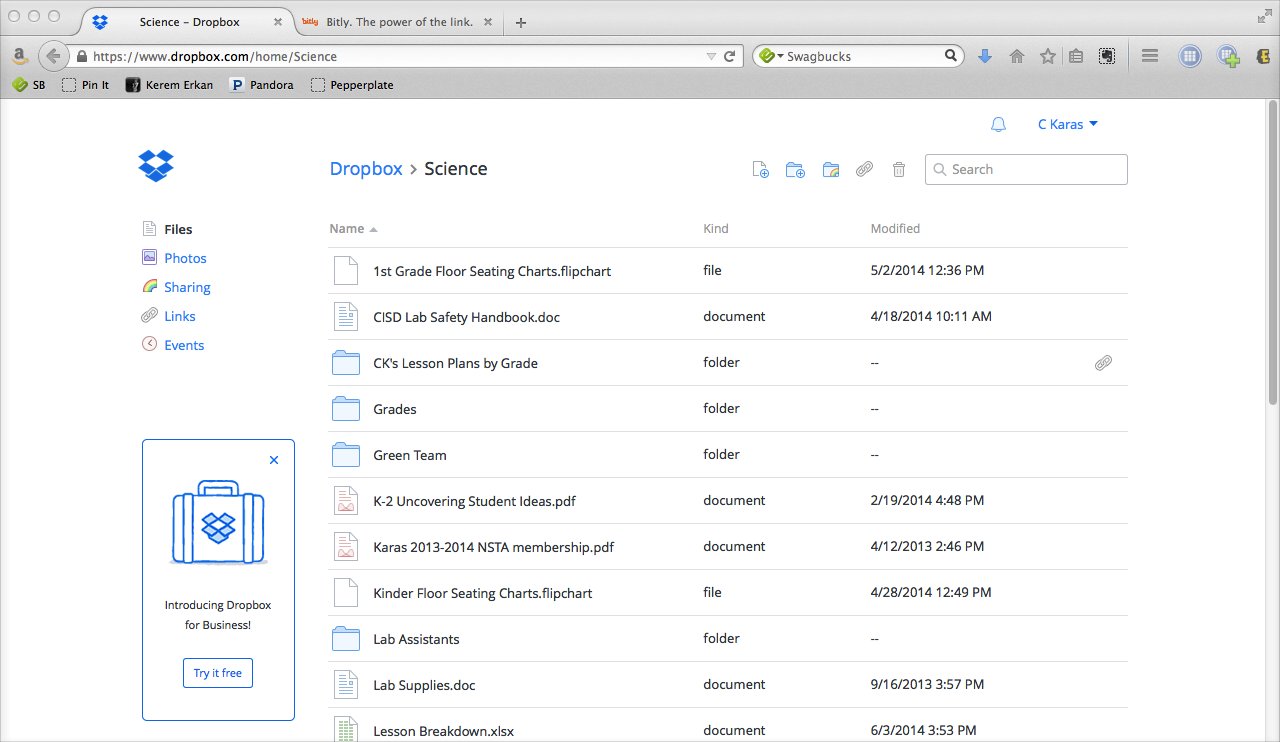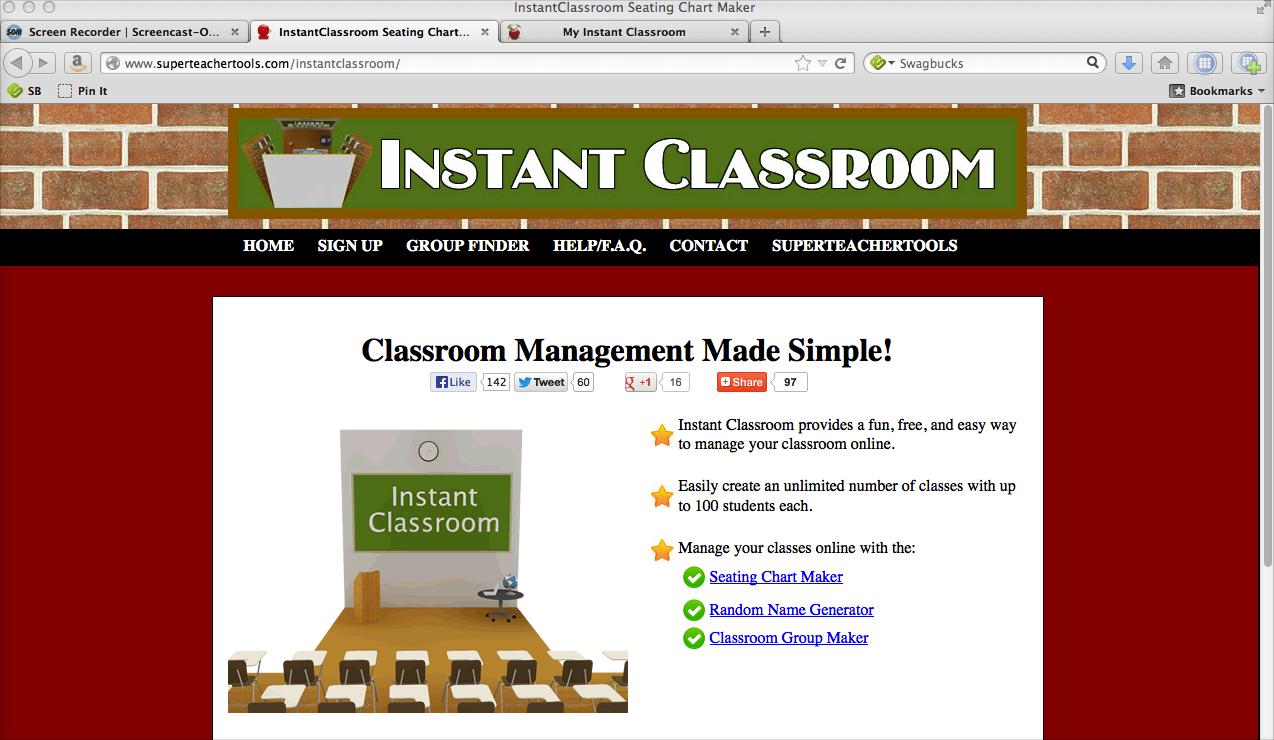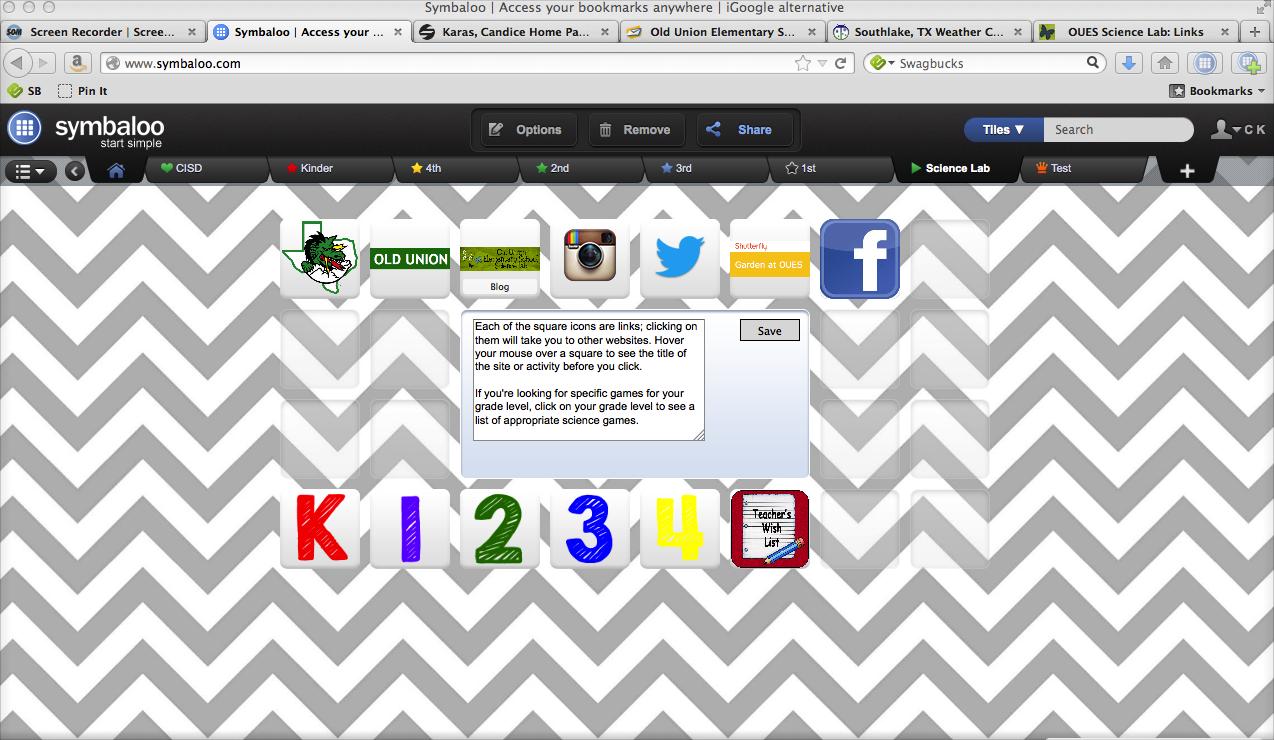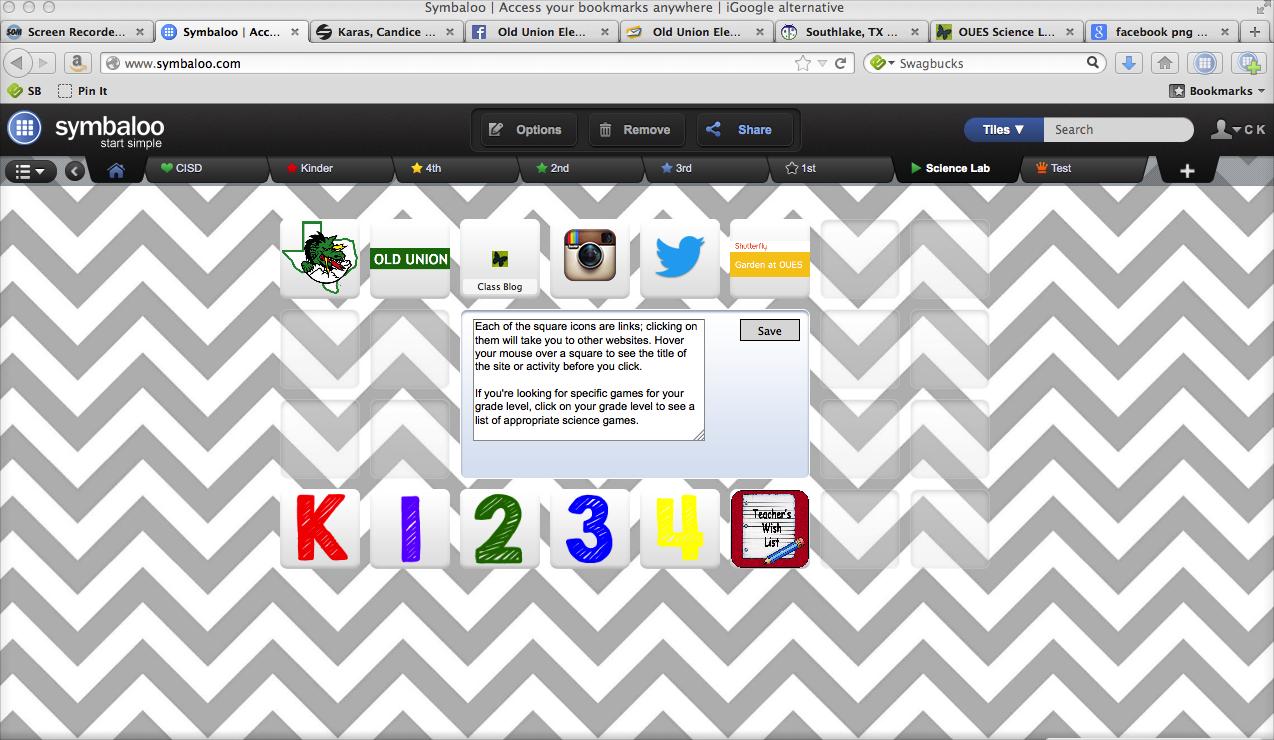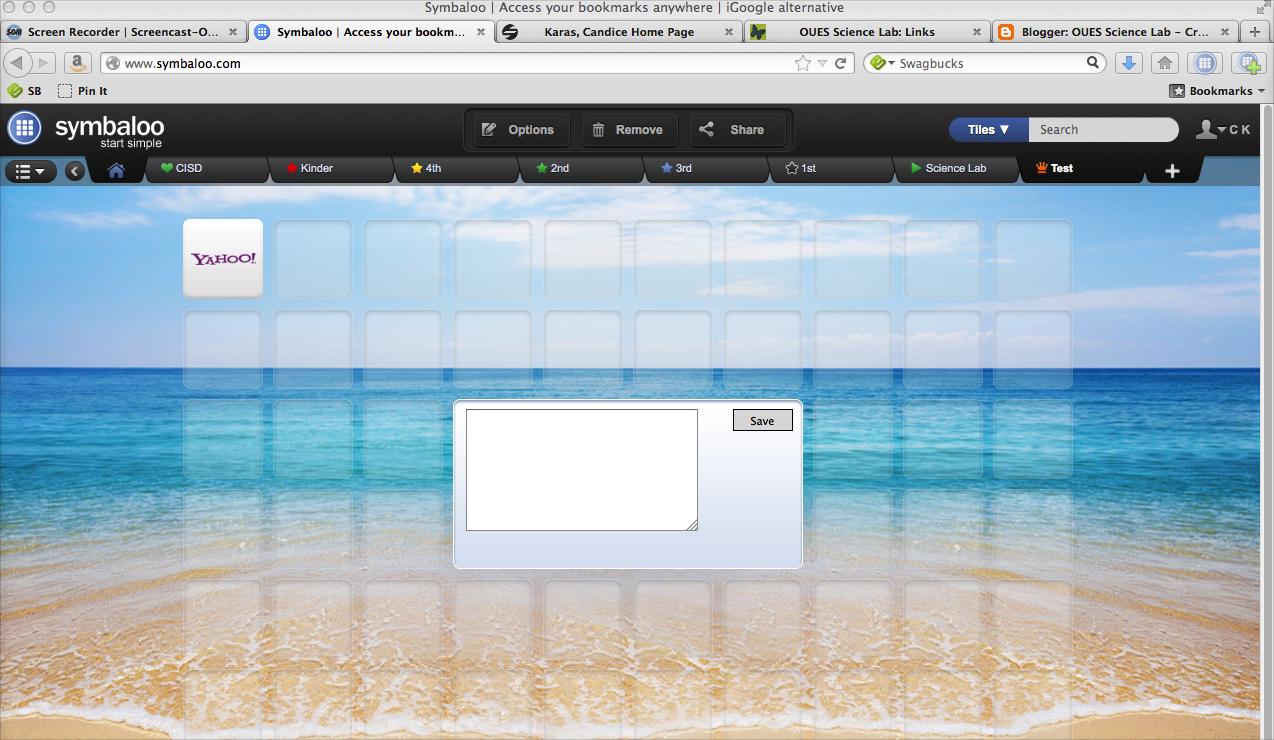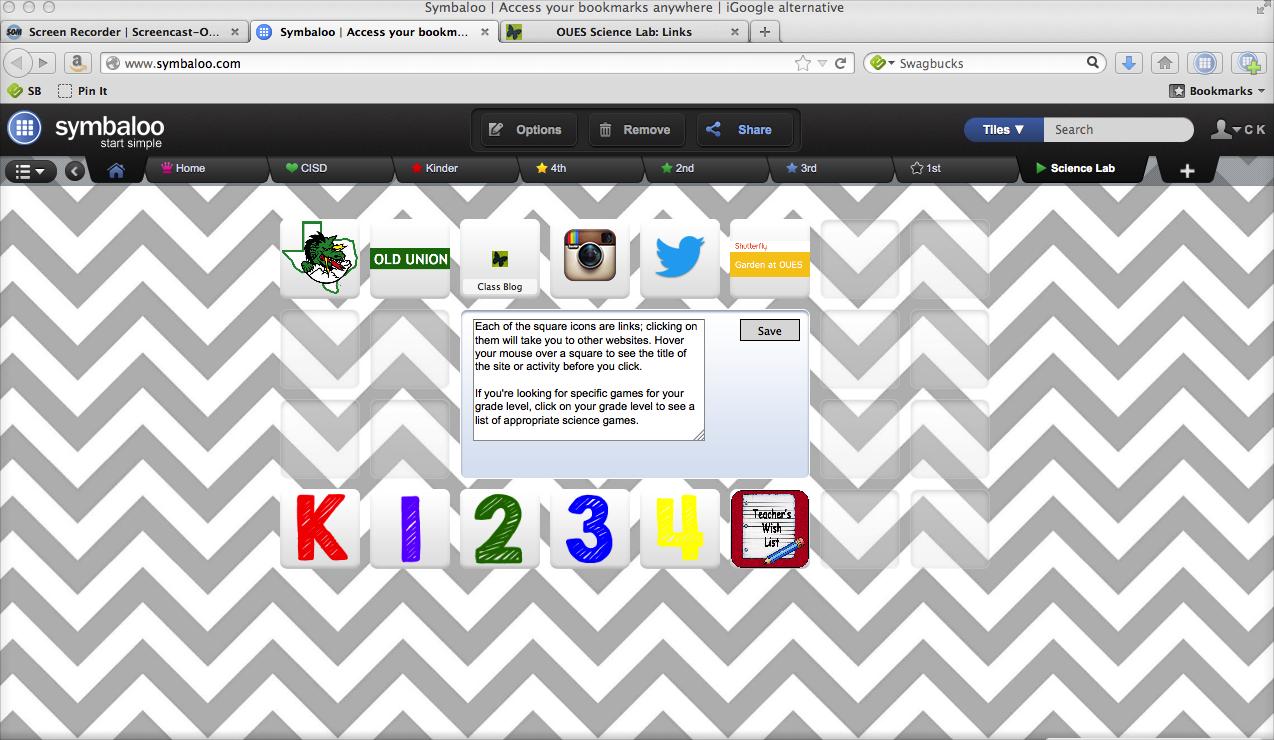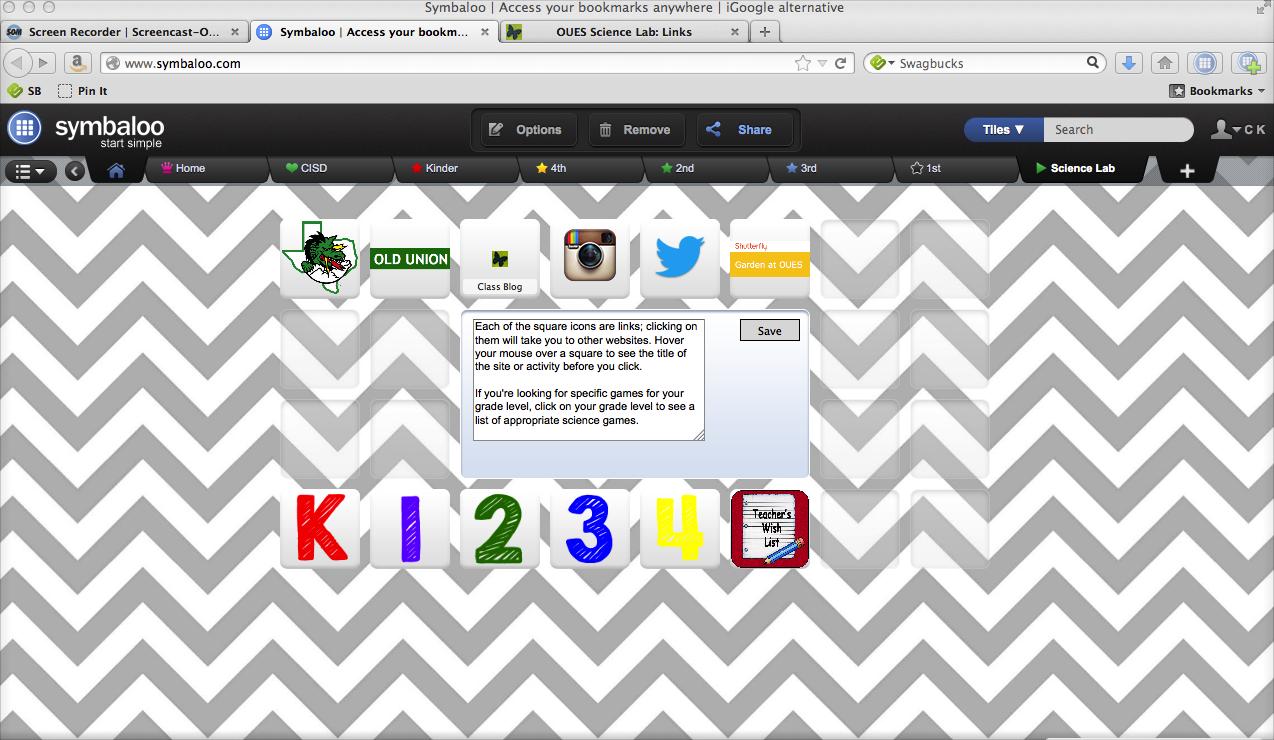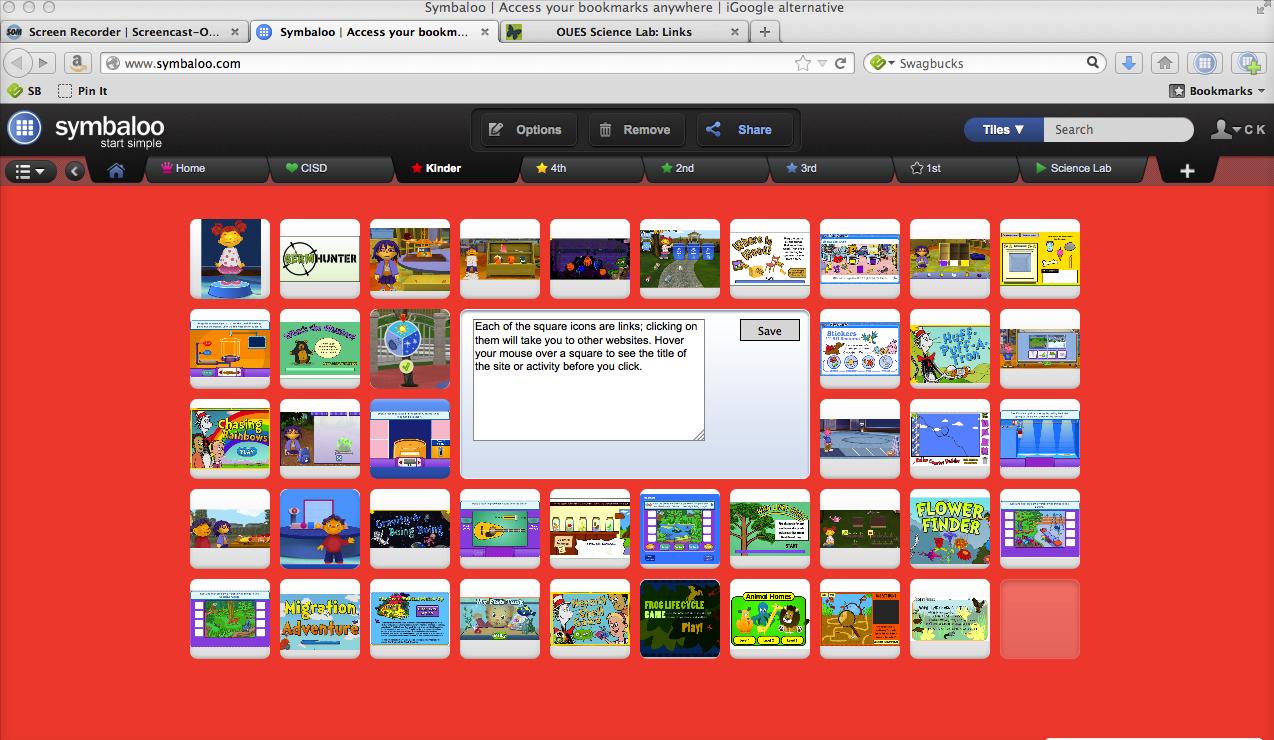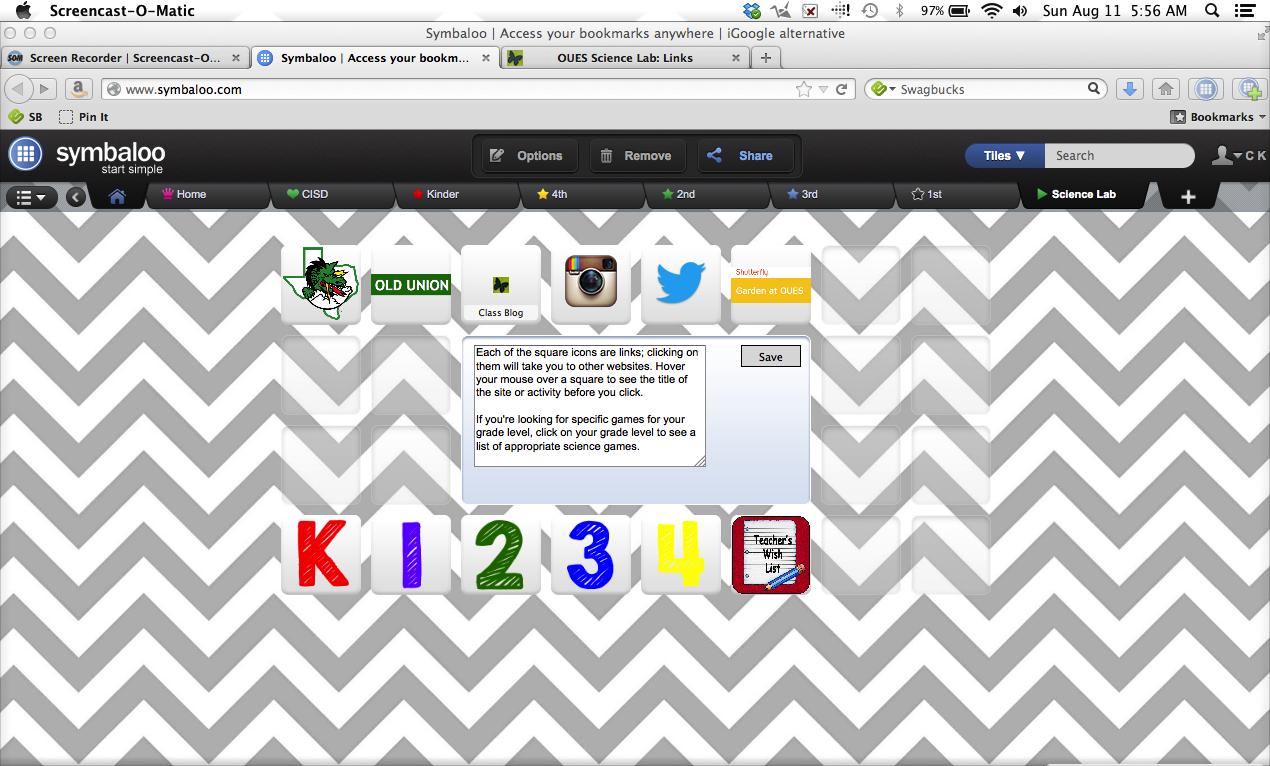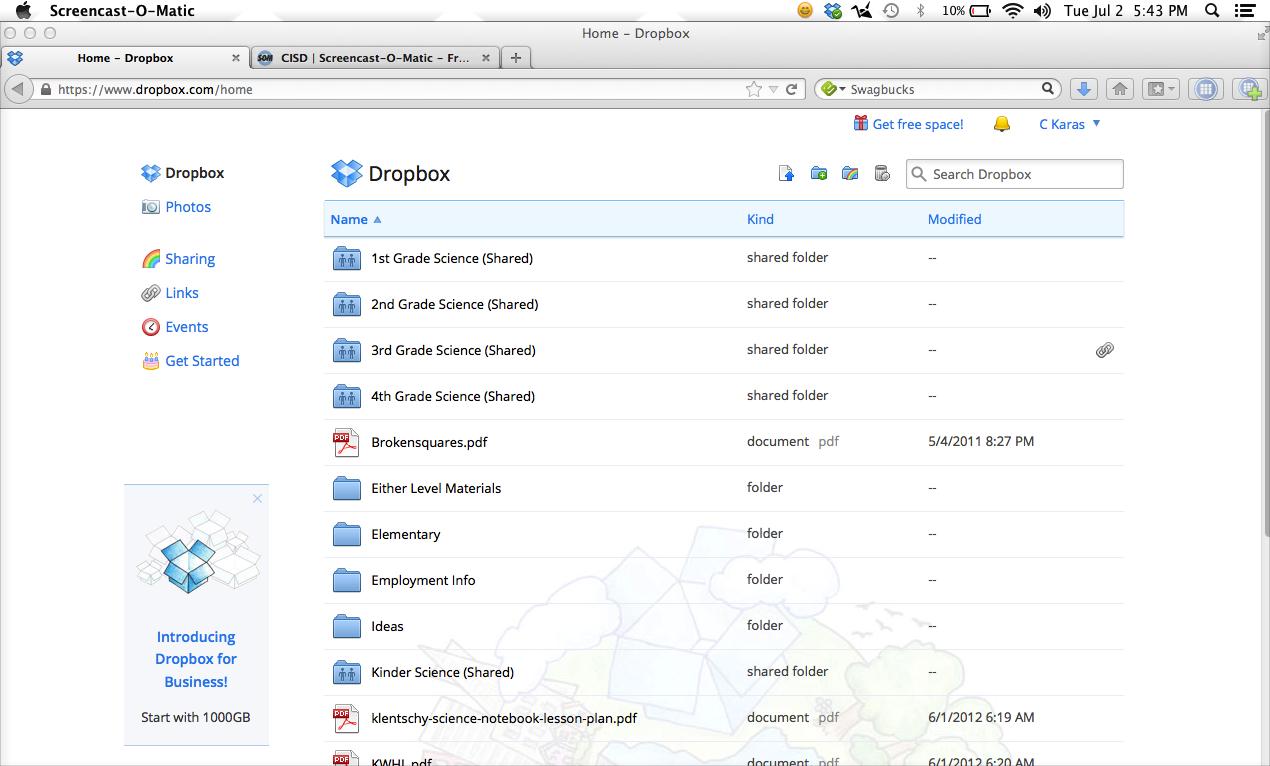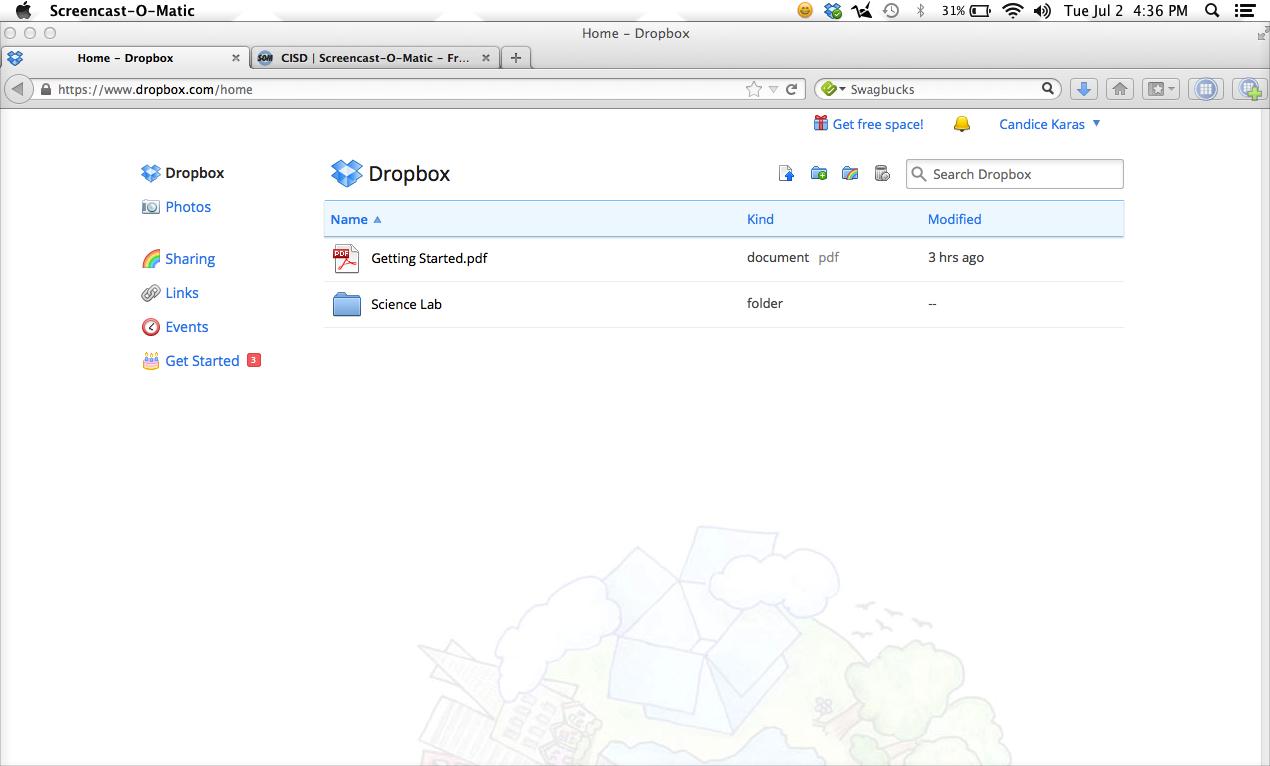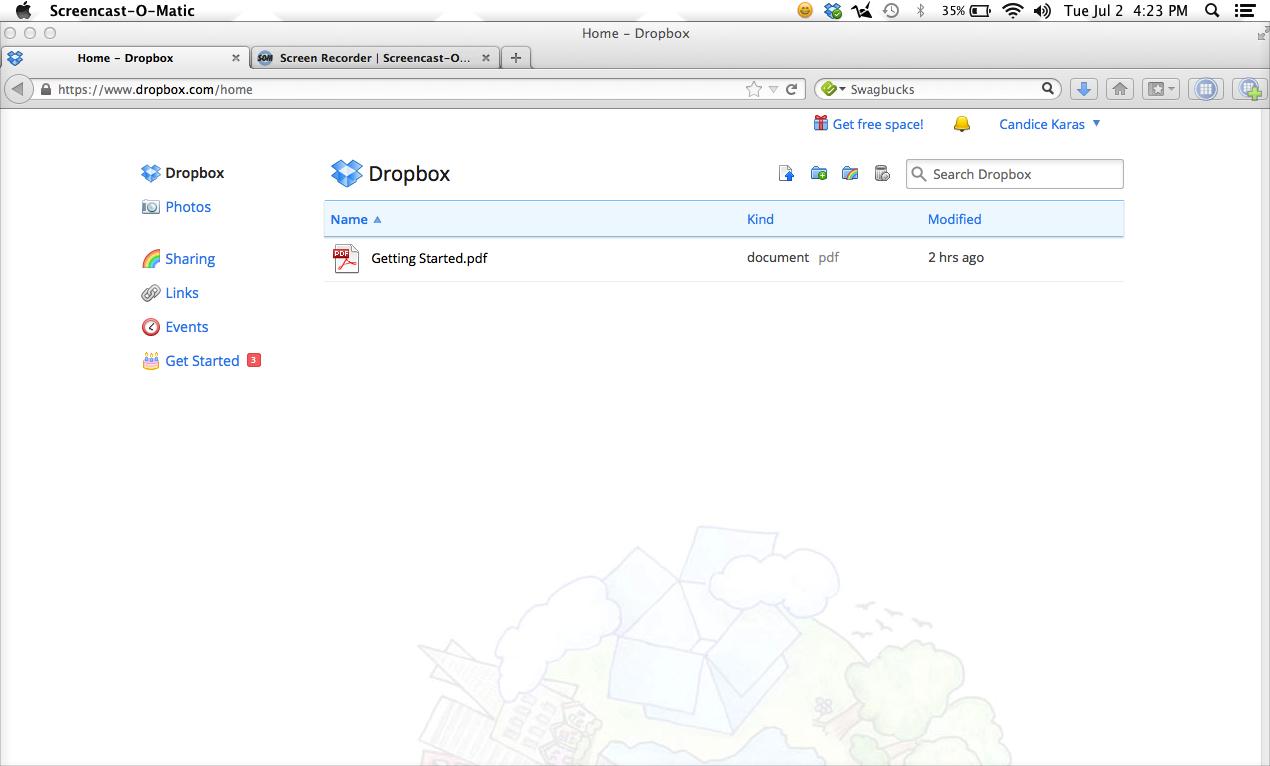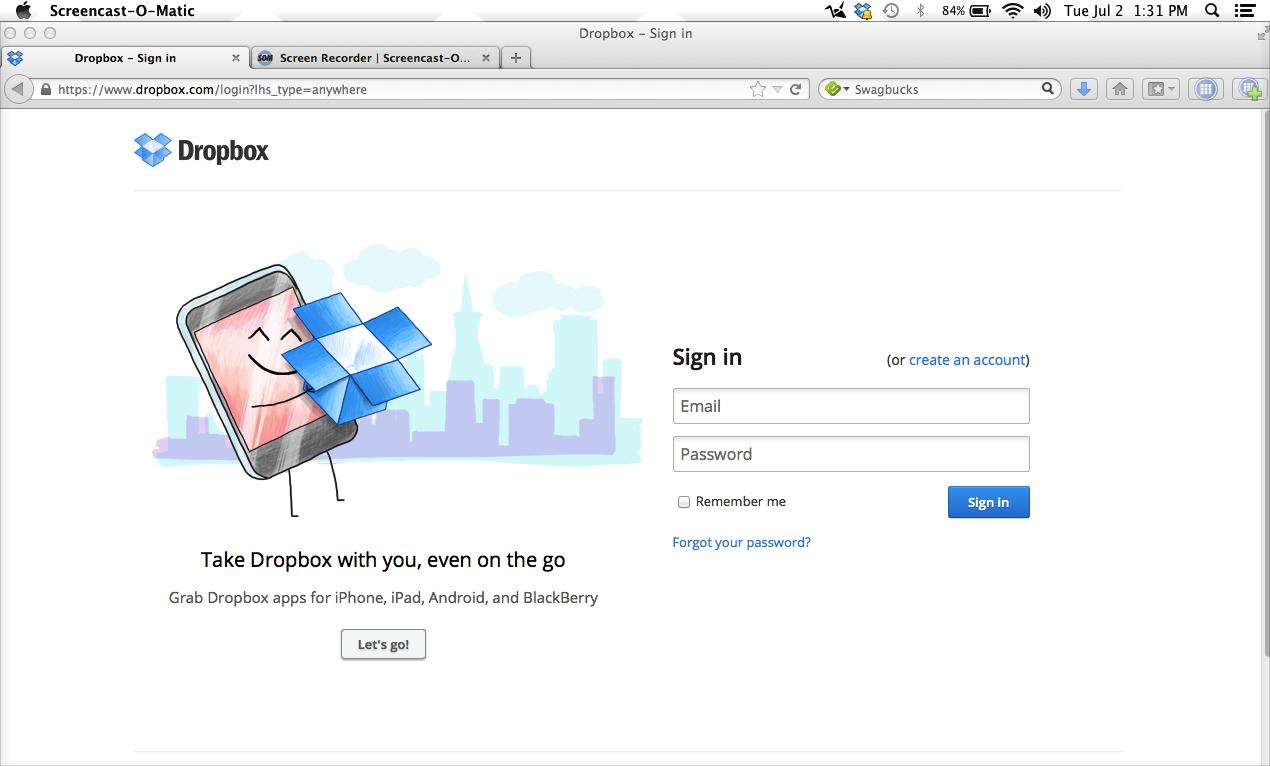Learn how to use the free web tool, Answer Garden, for gathering quick answers from students.
A tour of the Pinterest website, how to pin/create boards, and the difference between secret boards and regular boards.
This video reviews hashtags, Twitter chats, and my being a huge dork... Excuse the sidebar commentary on this one -- it's been a long day. ;)
This video gives you a tour of the Twitter website, along with information about how to send and reply to tweets, and what to do when someone tweets at you.
This video gives a tour of the Instagram website and app, showing you each function and how to use it.
This video gives you a tour of the Twitter app on iPad, as well as a review about how to use each feature.
$3.00 iOS app
Use SafeShare.tv
This video reviews the features of Instant Classroom.
Can't find an appropriate picture for a link in your webmix? Create your own.
This video shows you how to share a webmix on social media and via e-mail. It also shows you how to embed a webmix on your Blogger blog or on your district page on EdLine.
This video shows you how to add a webmix (page of links) and a tile (link).
This video has ideas about how to use Symbaloo to make your life easier. I talk about using it with your students, for work-related things, and for personal links.
Reviews what Symbaloo is, how to create a webmix, how to customize a webmix, how to share a webmix, how to create and customize a tile, and a couple of classroom uses for Symbaloo.
Get your own Dropbox account here: http://db.tt/sokfGxb /// Learn the difference between a shared folder and a private folder, how to create a shared folder, and how to manage an already existing shared folder.
Get your own Dropbox account: http://db.tt/sokfGxb
Watch this video if you decided not to install Dropbox on your computer, OR if you ever plan on accessing your Dropbox account from a computer other than the one on which you originally installed the Dropbox software. --- This video talks about how to view the Quick Start guide, how to create a folder, how to upload a file, and how to check how much storage space is left in your Dropbox account. --- Get your own Dropbox account: http://db.tt/sokfGxb
Sign up for Dropbox using my referral code, and we'll both get extra, free space: http://db.tt/sokfGxb --- Sign up for Dropbox and use the "Getting Started" links to gain an extra 250 MB of free space.