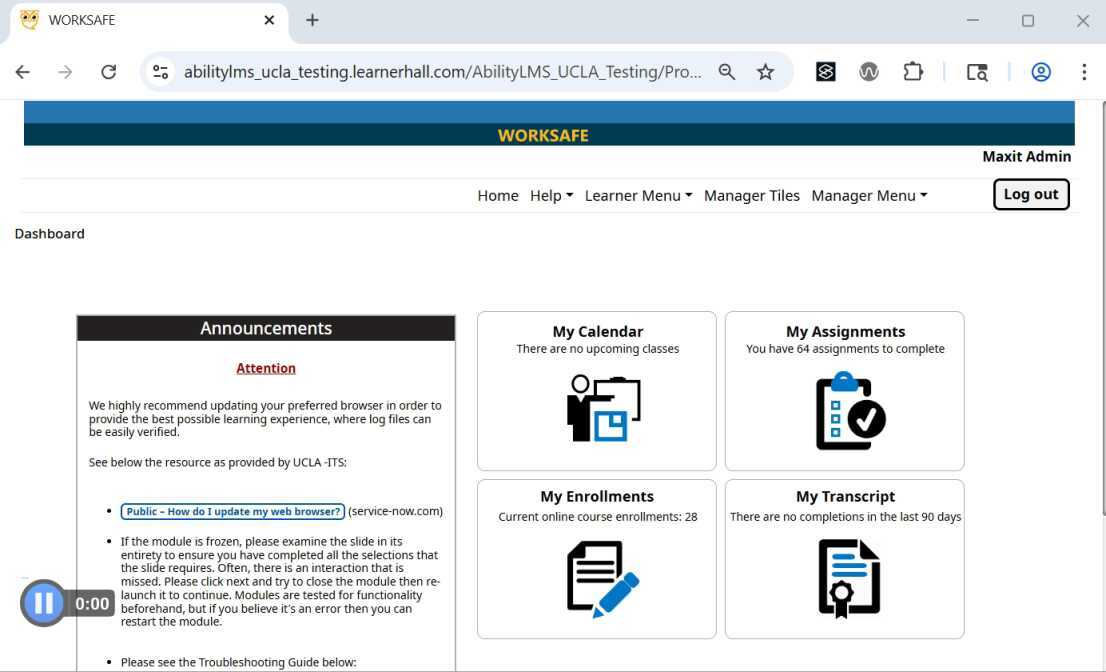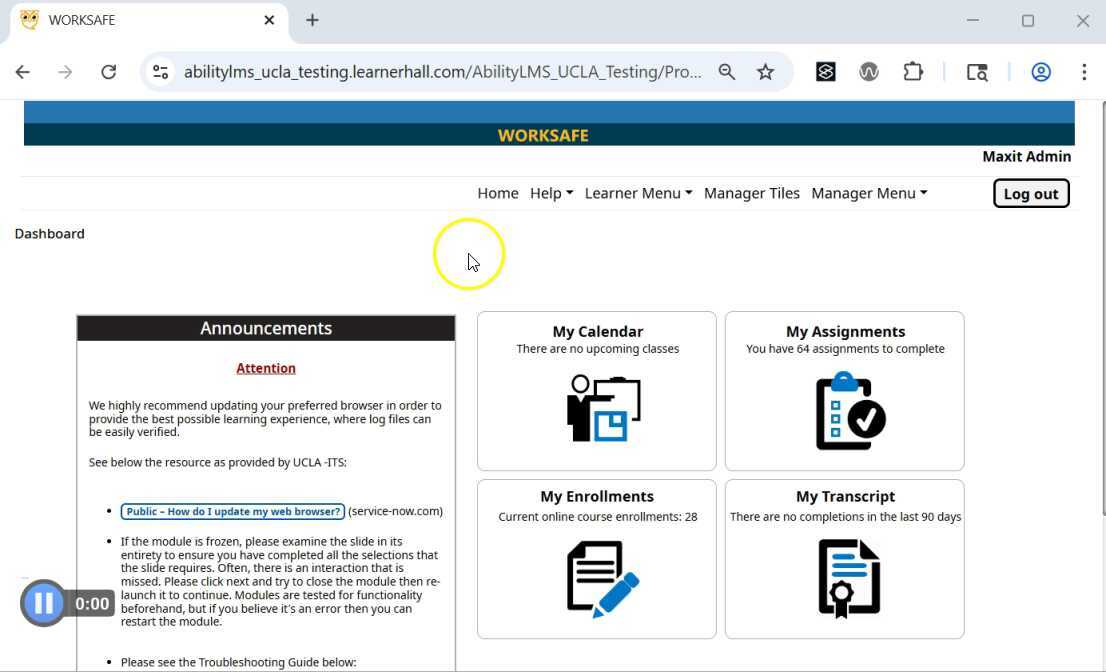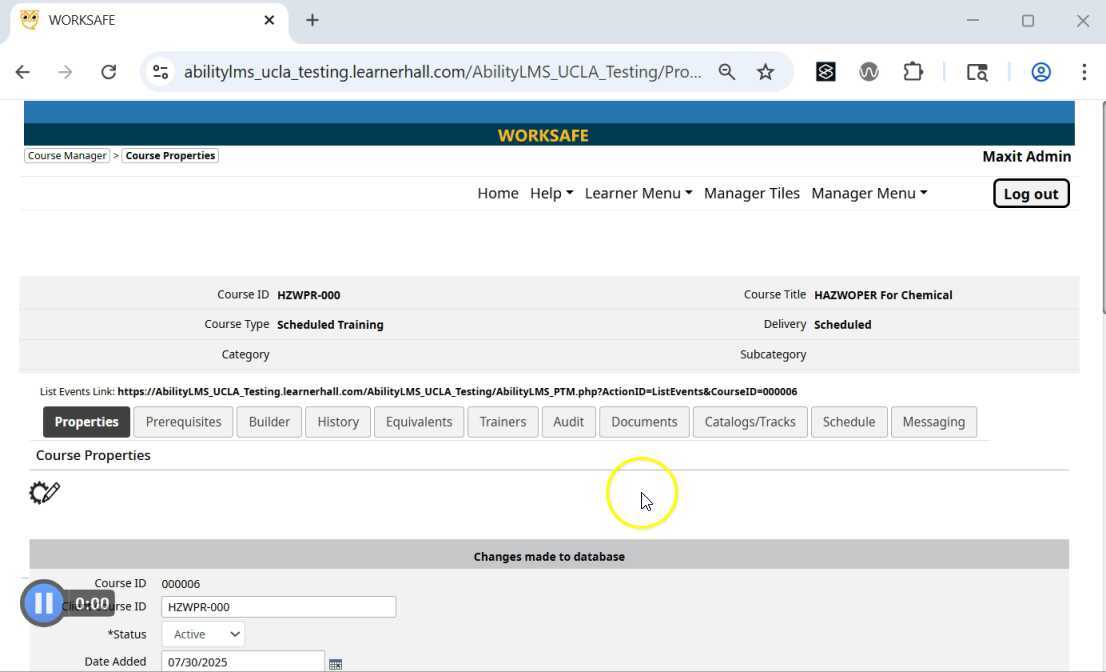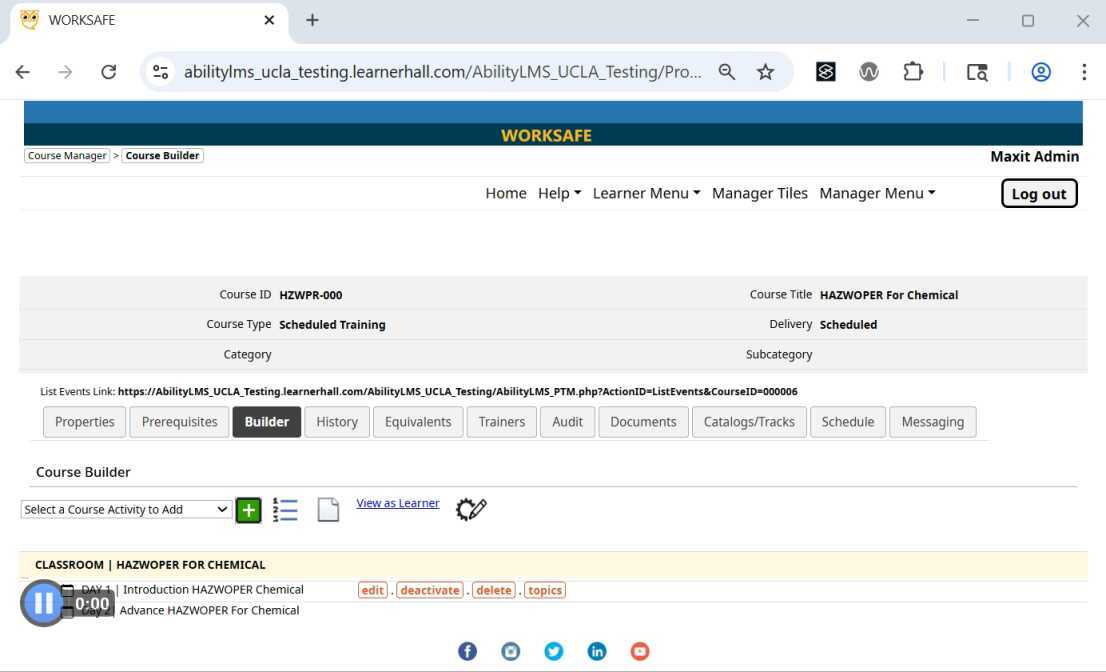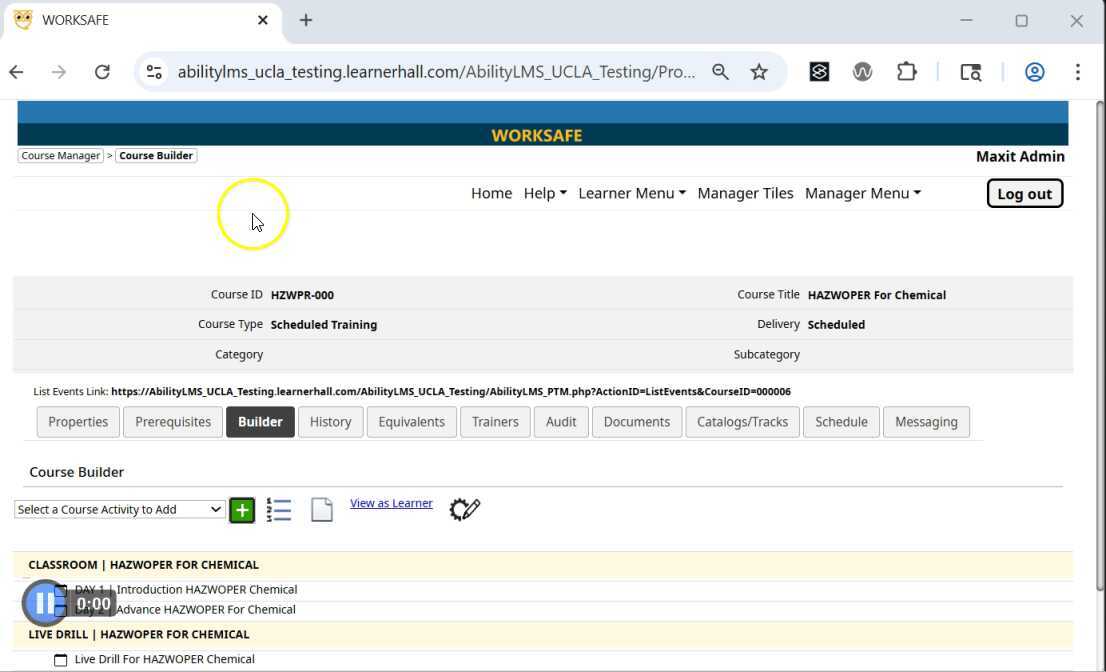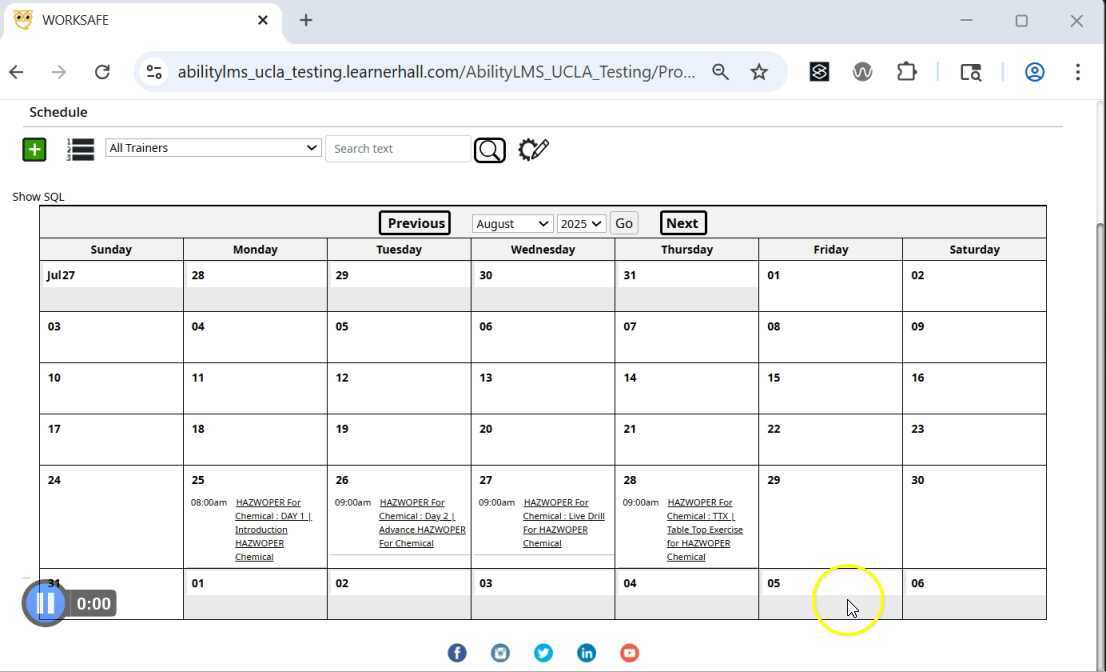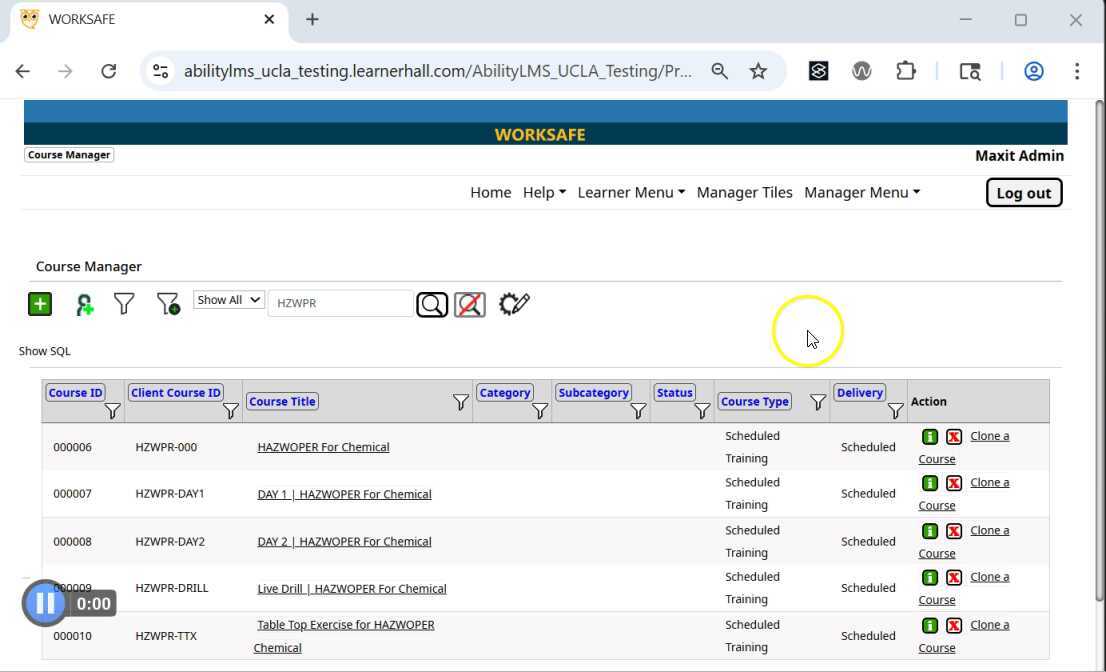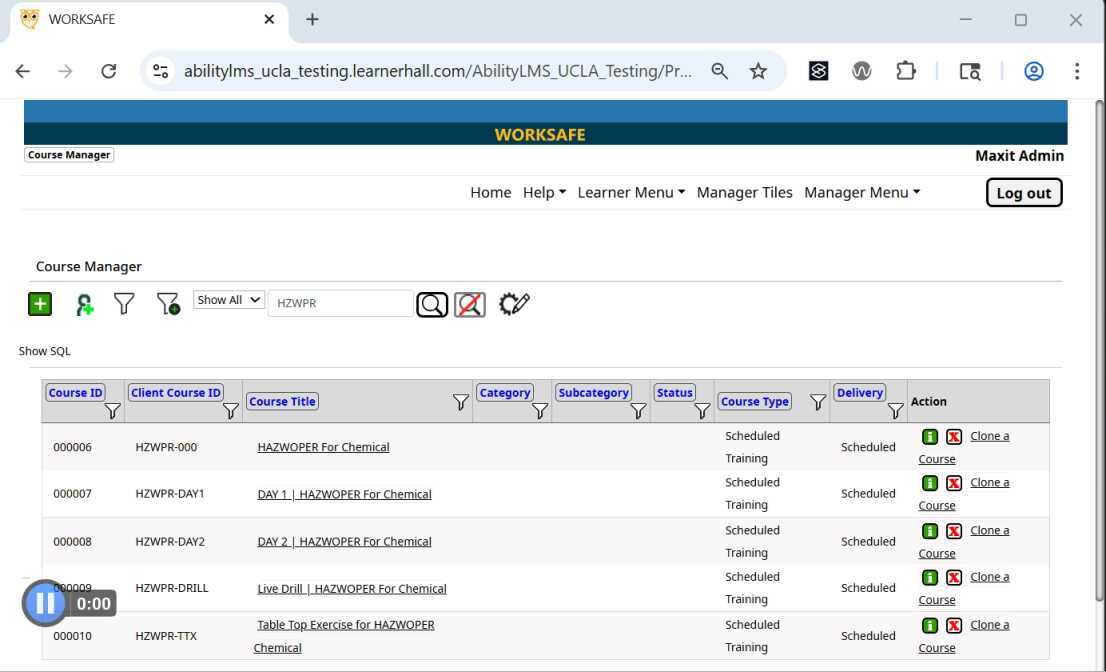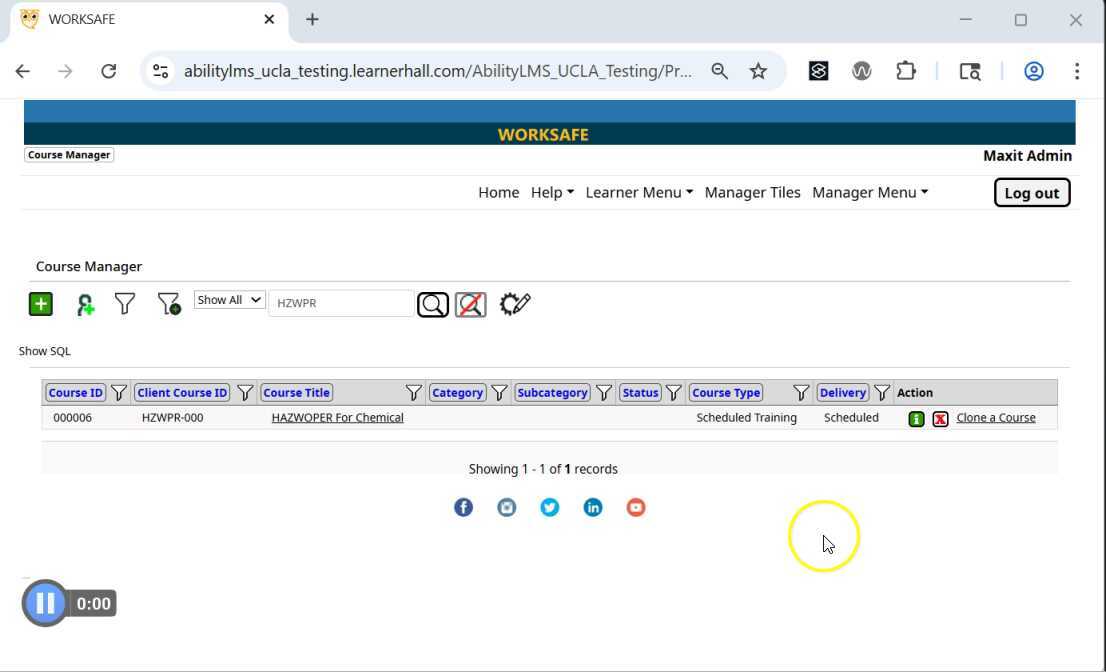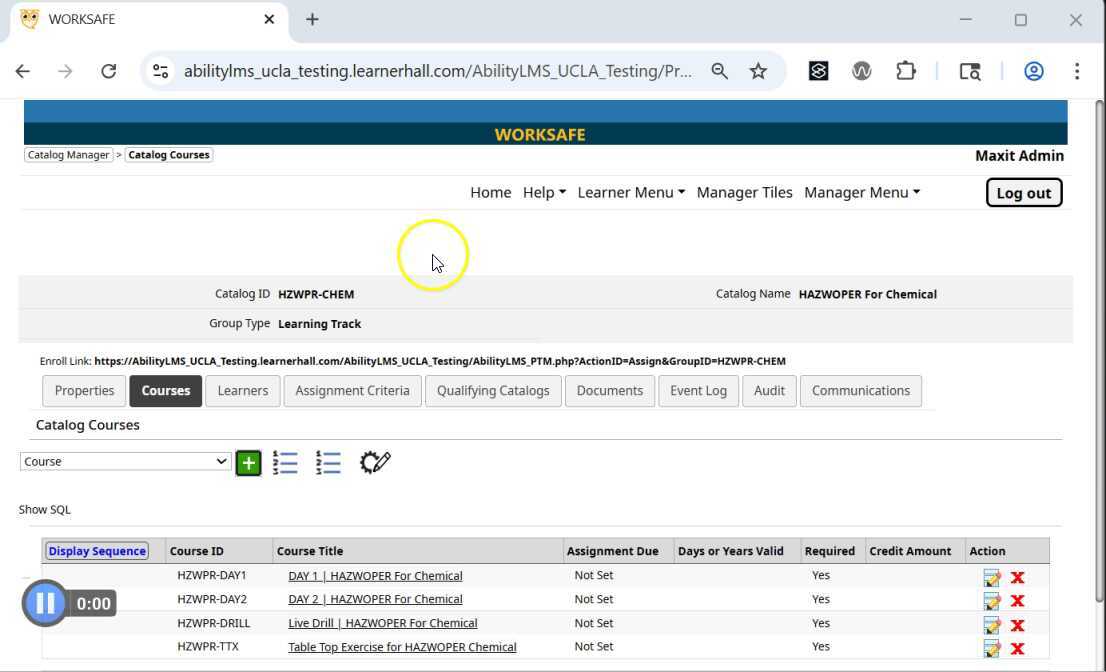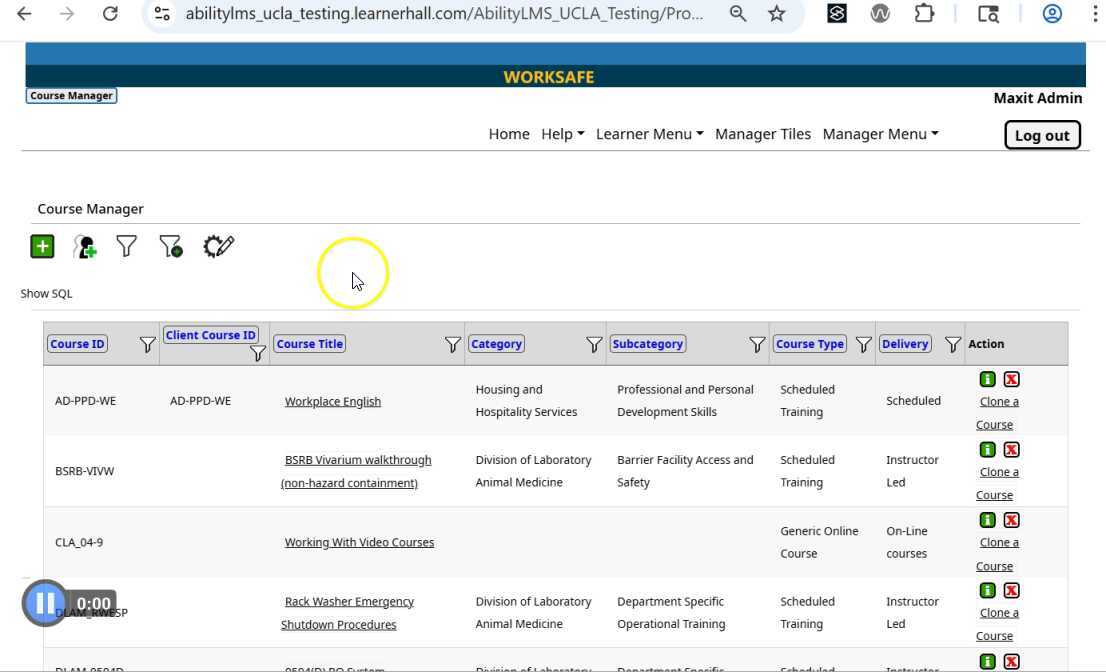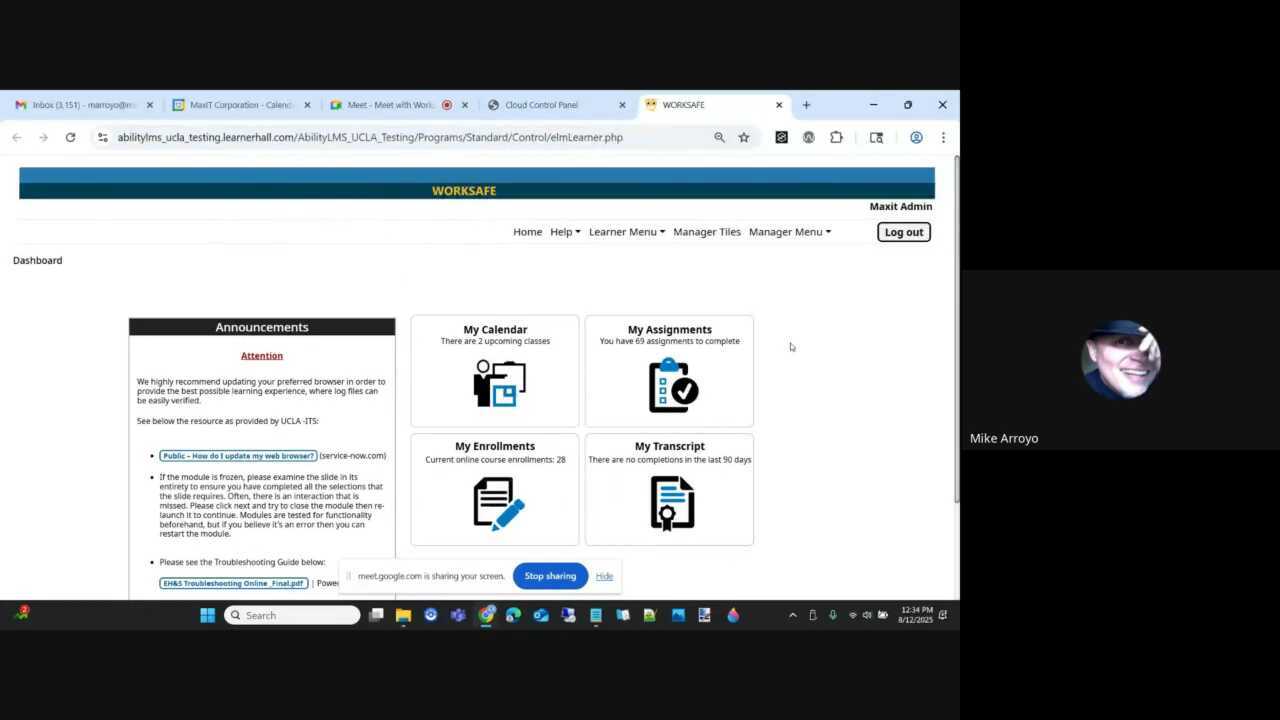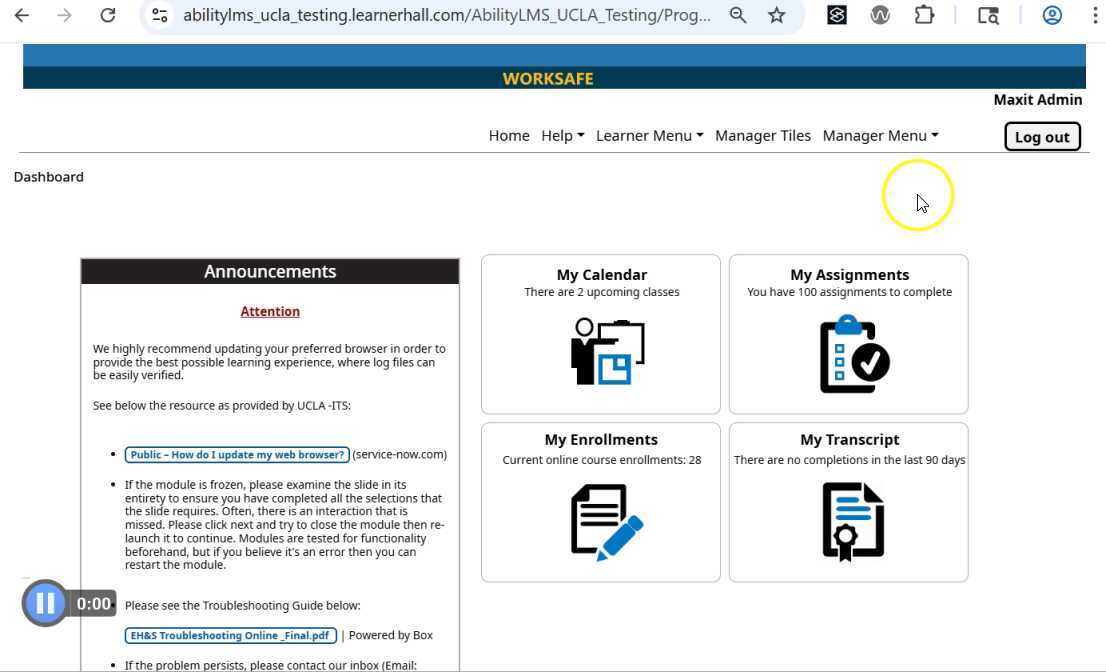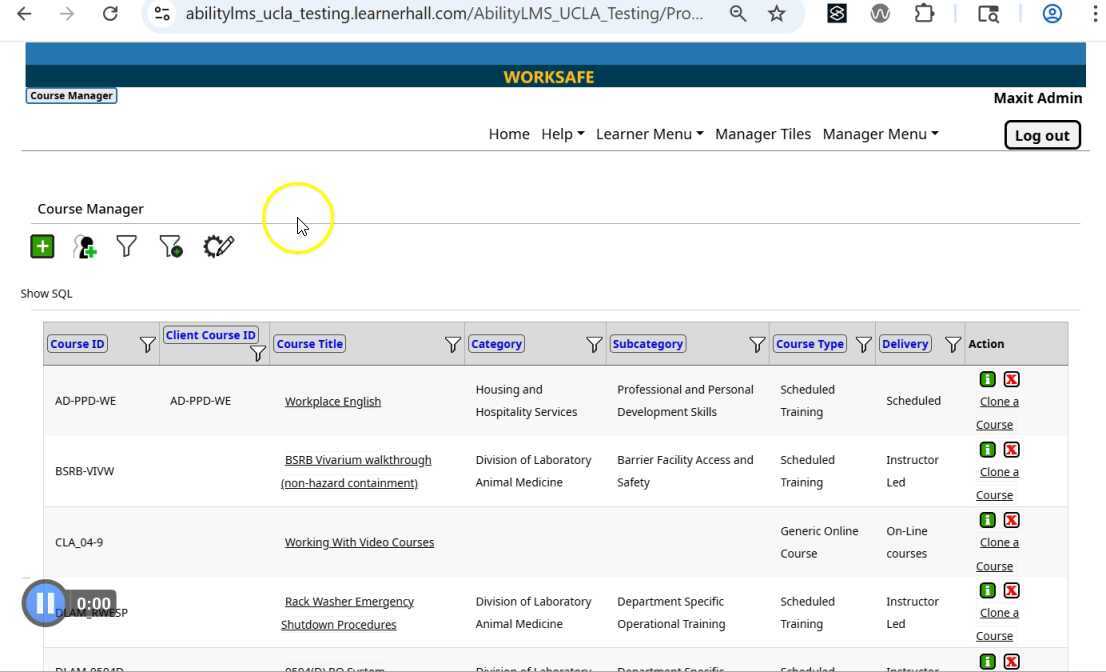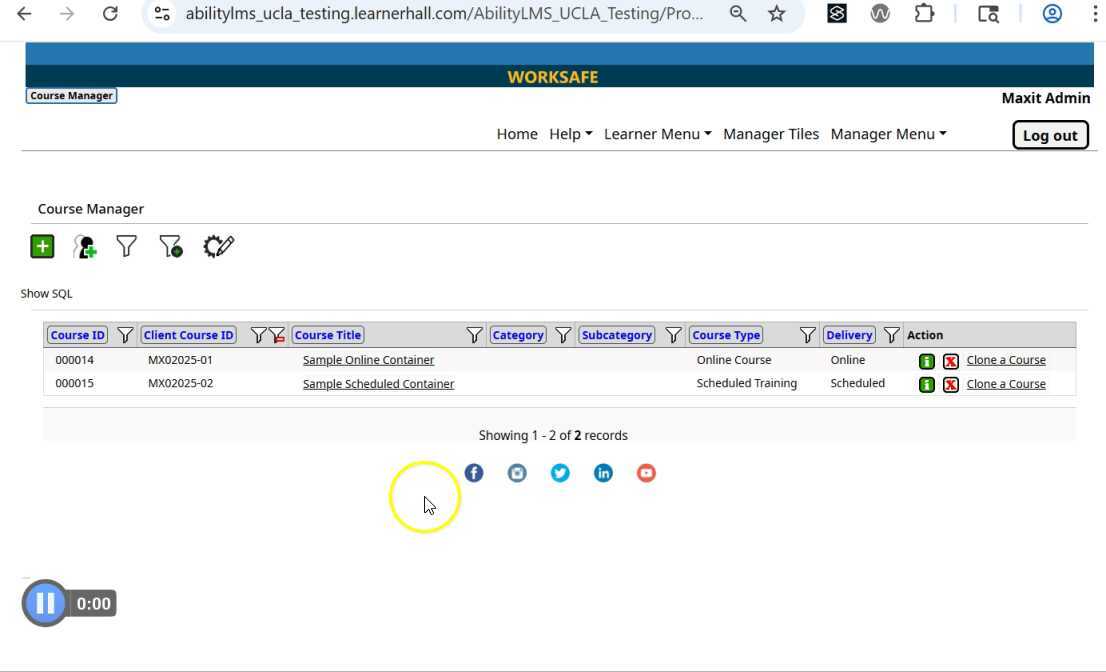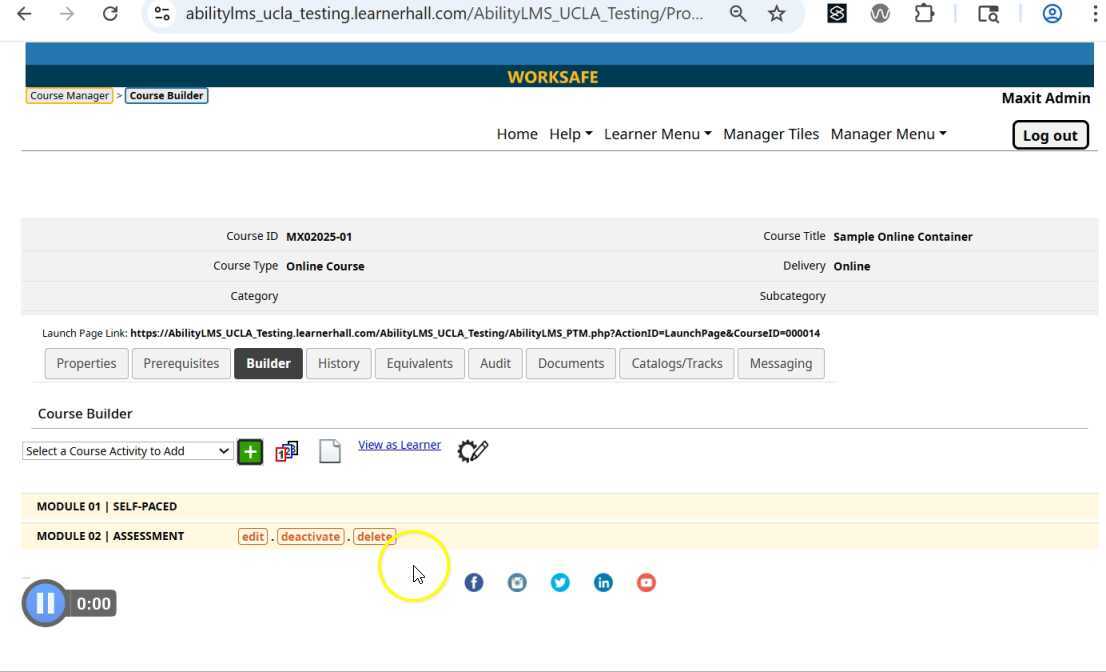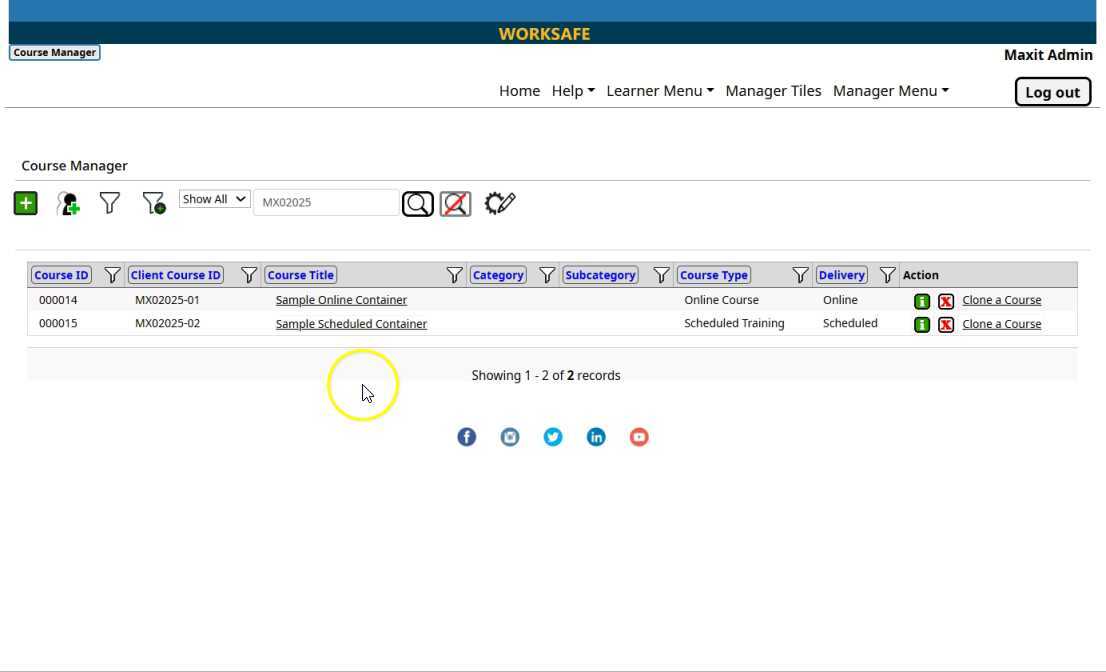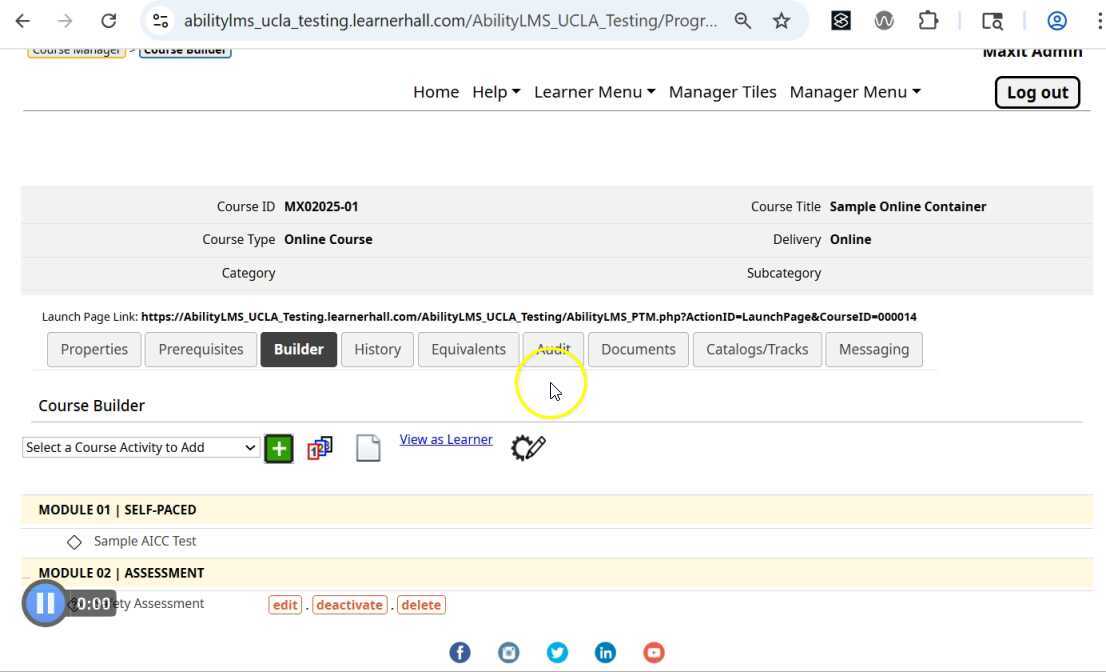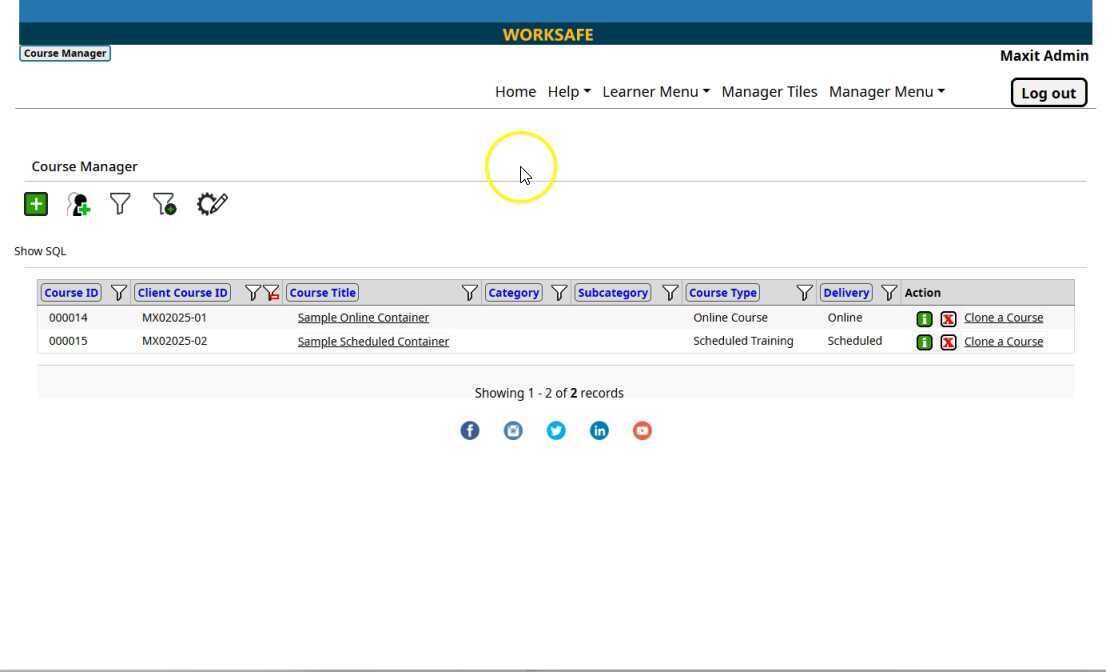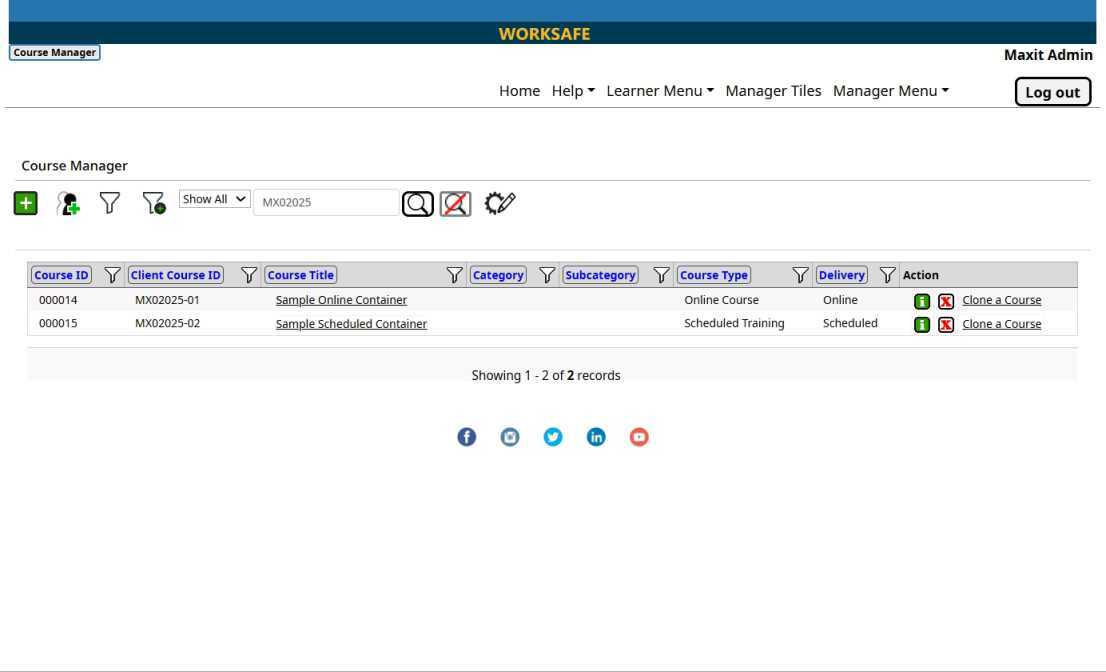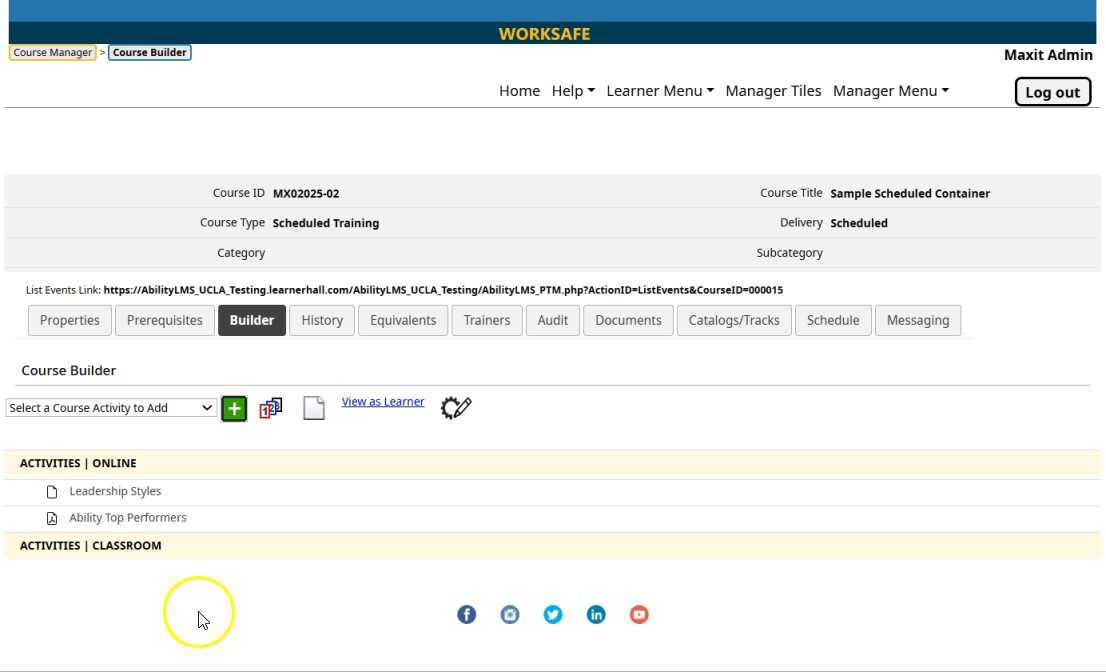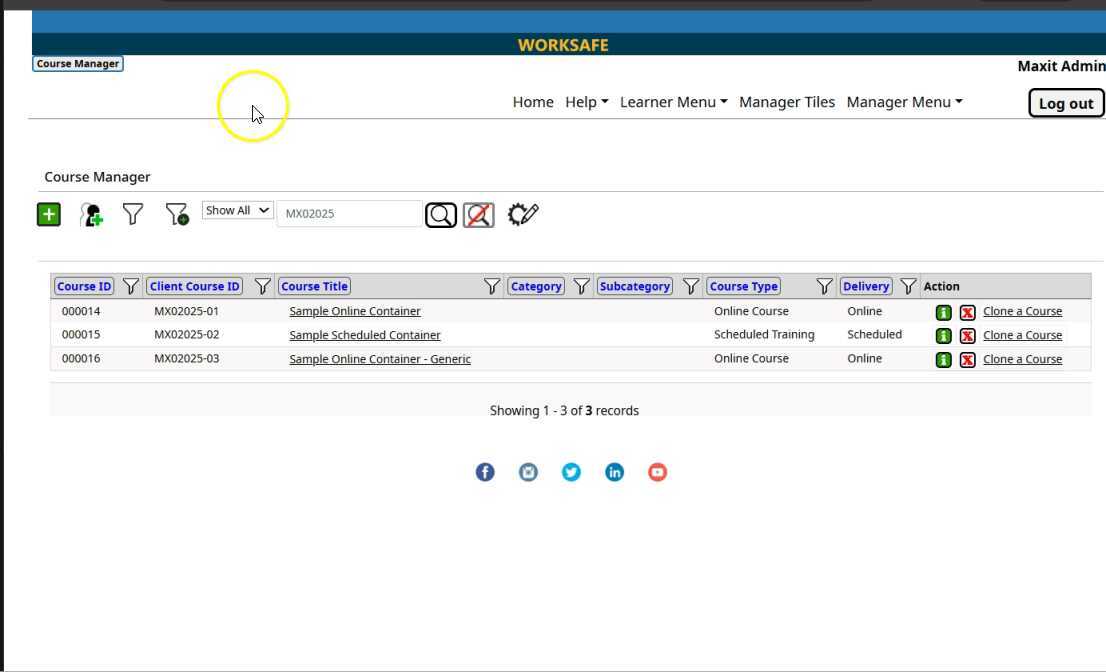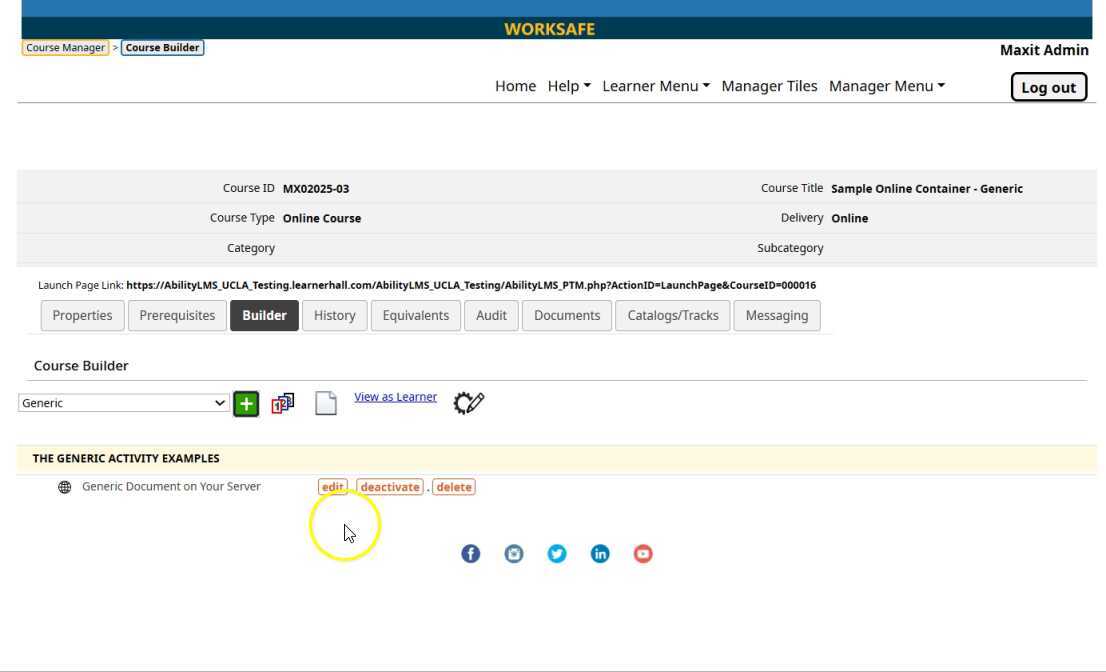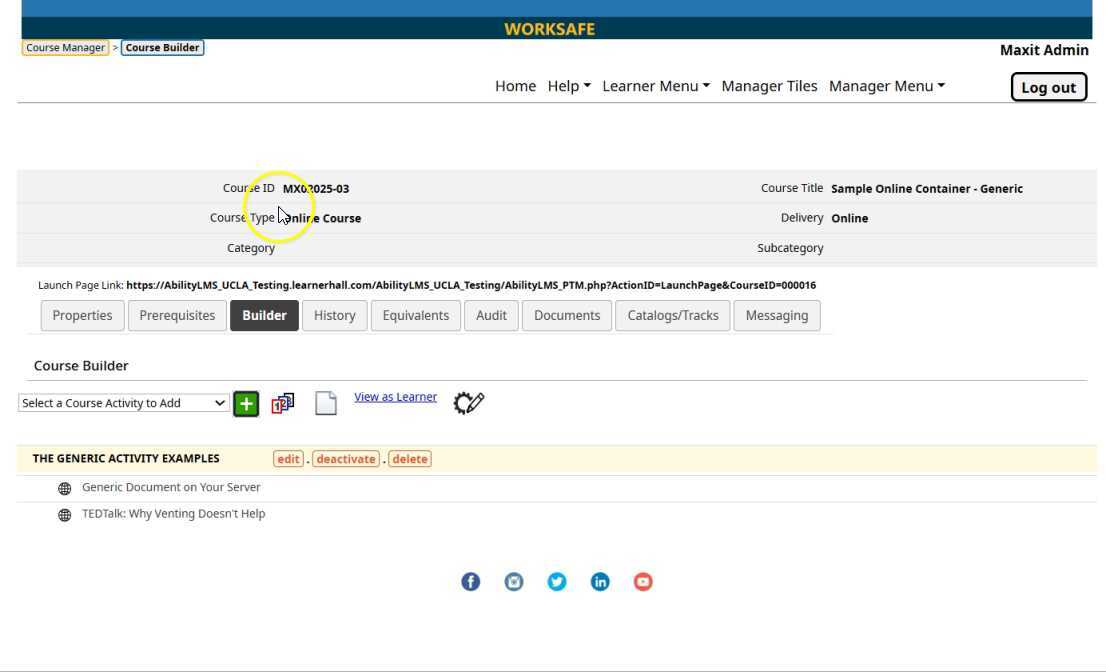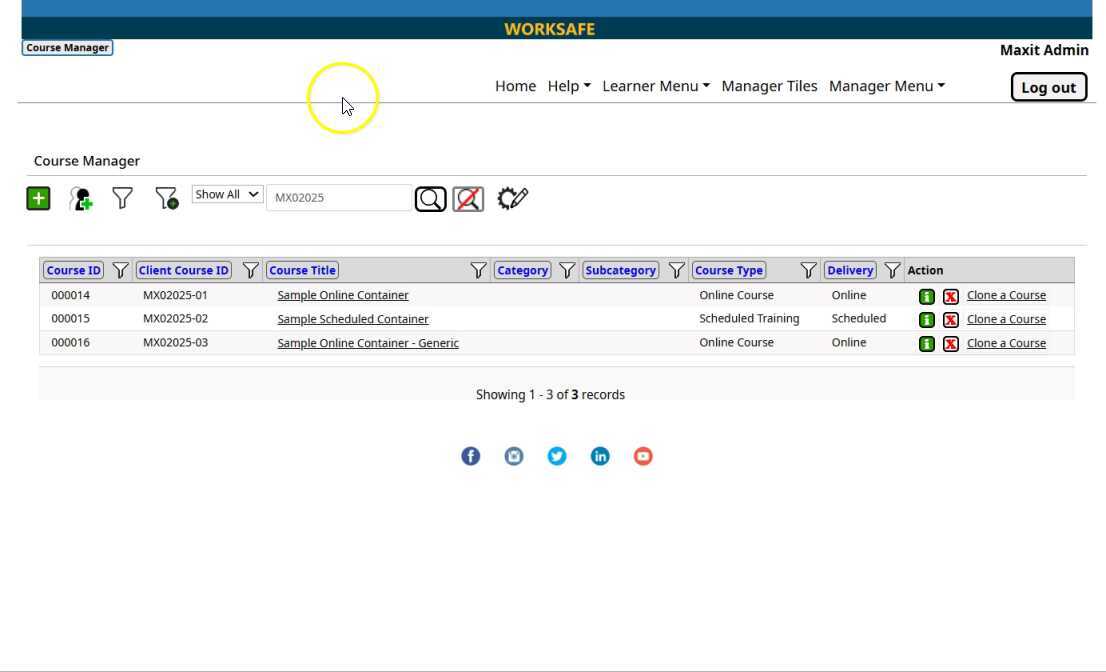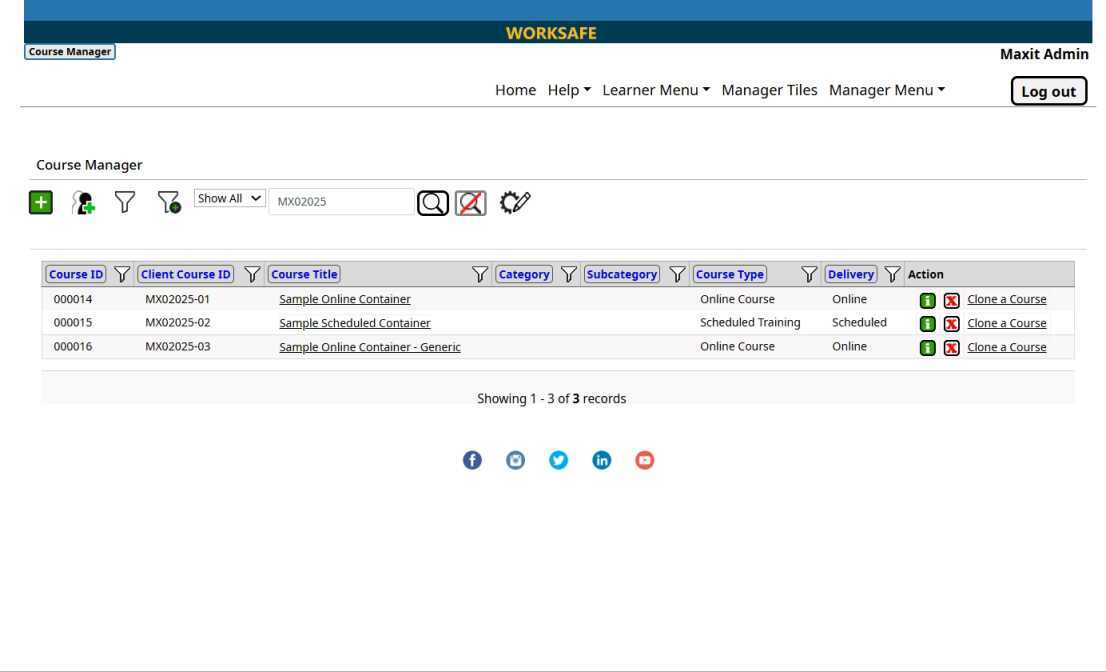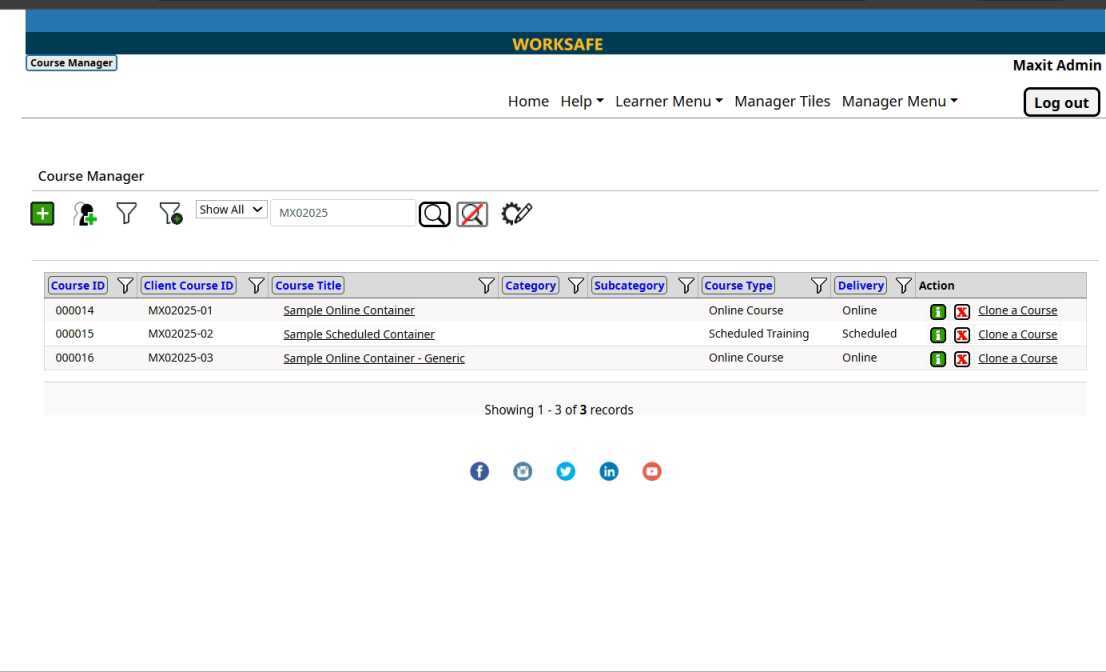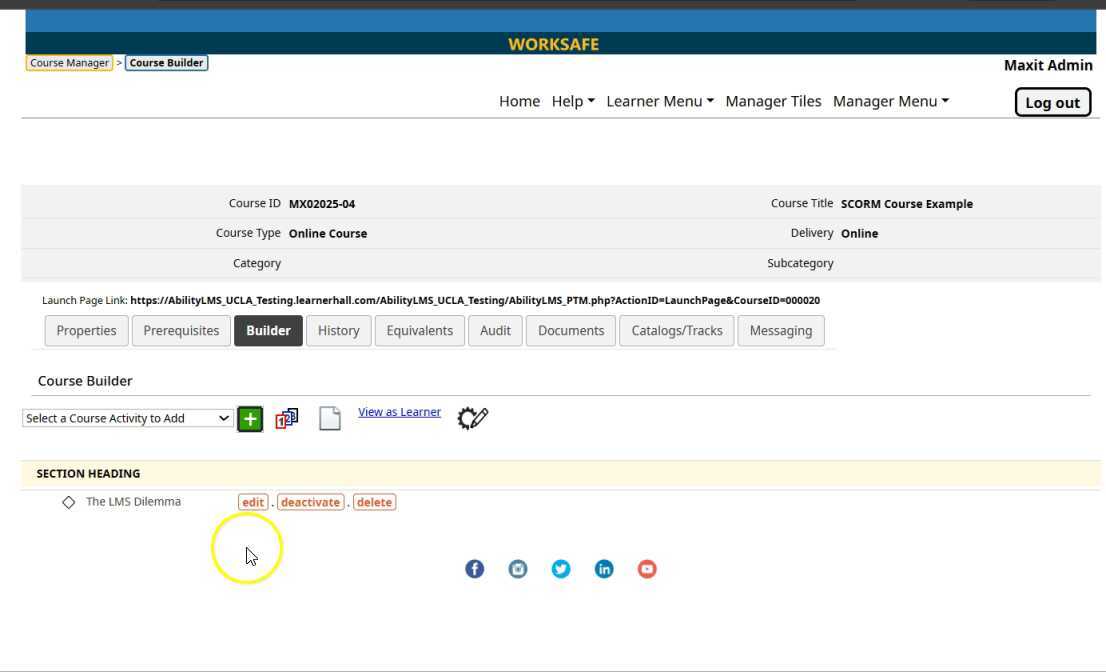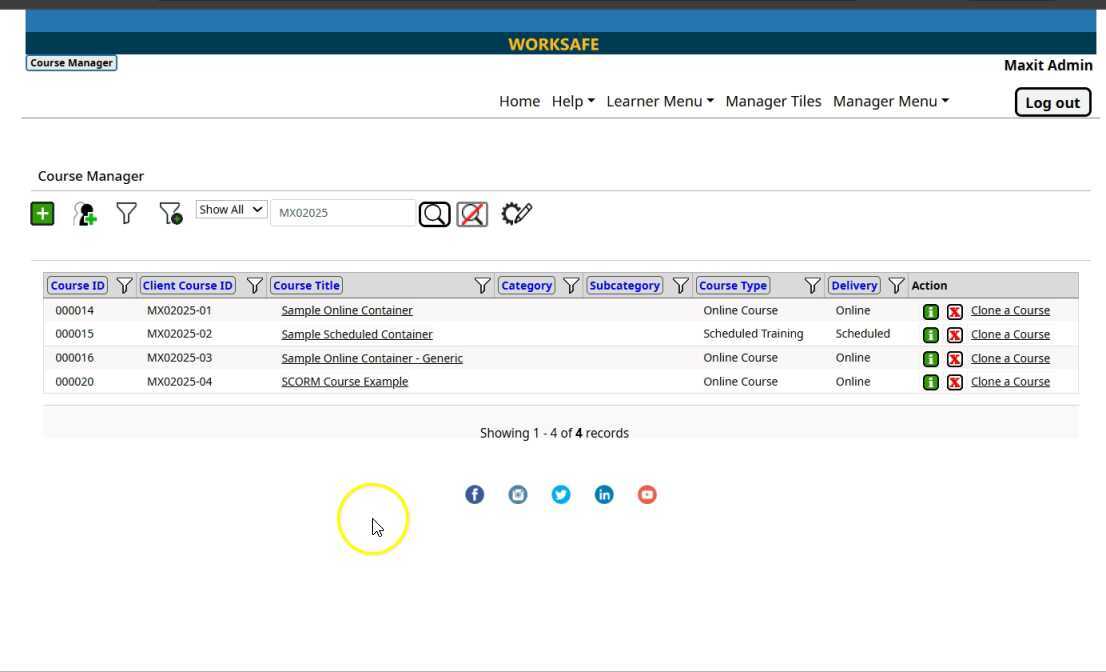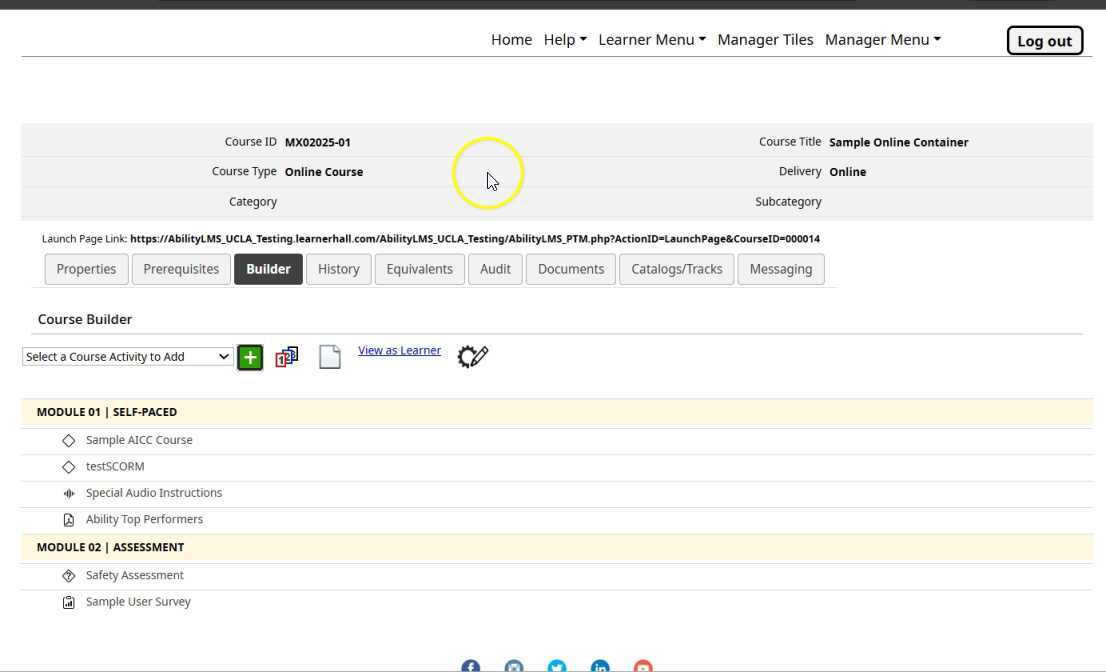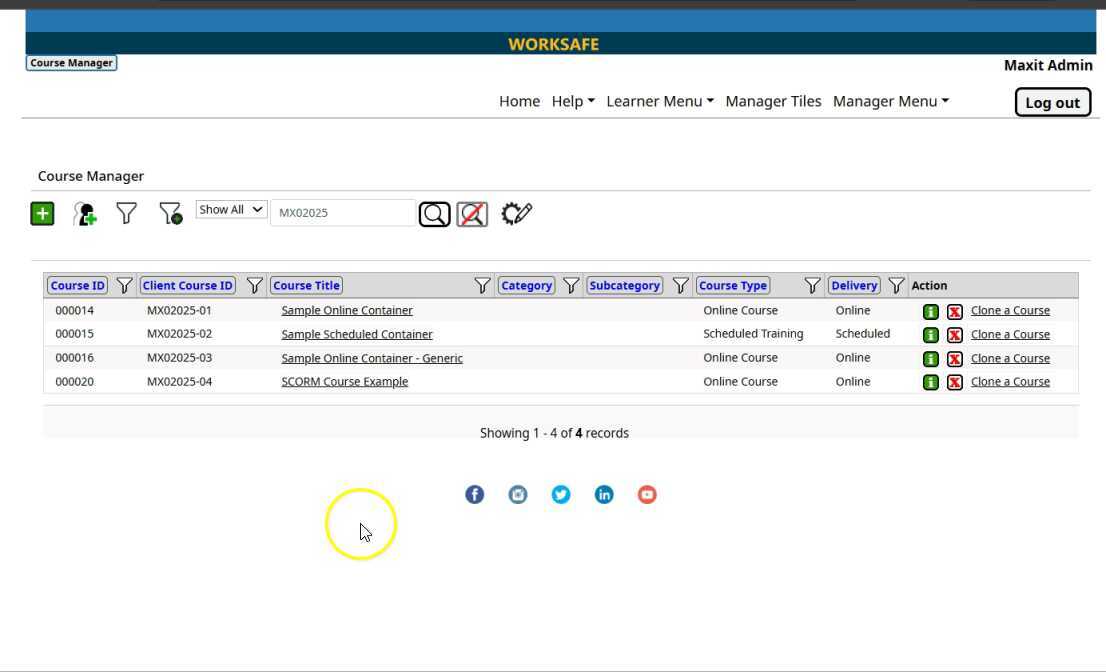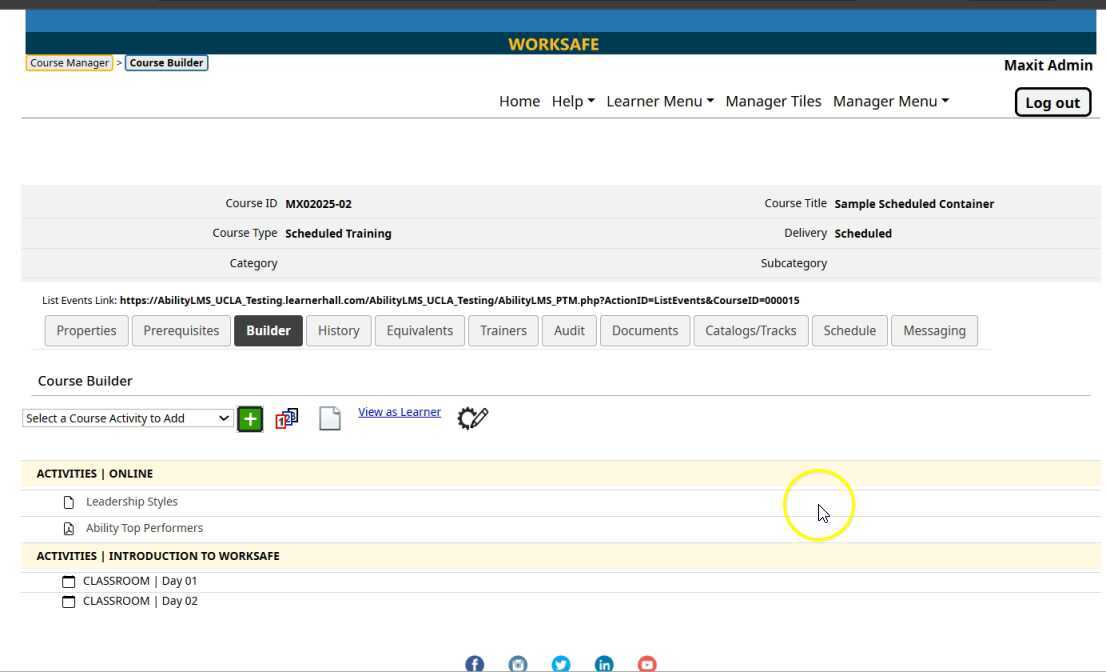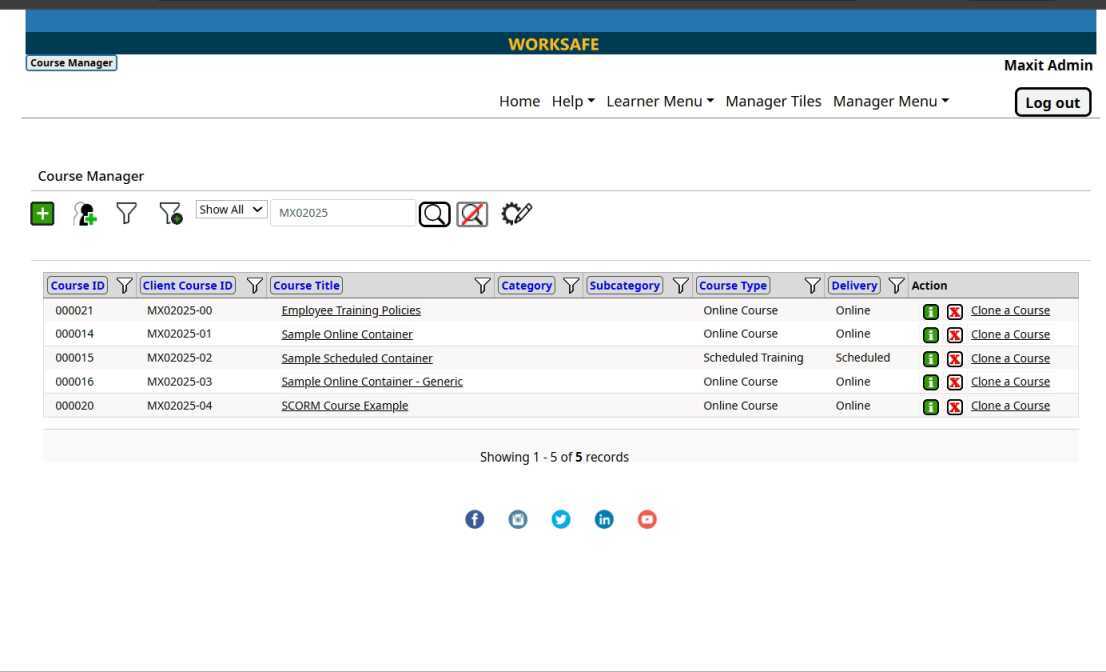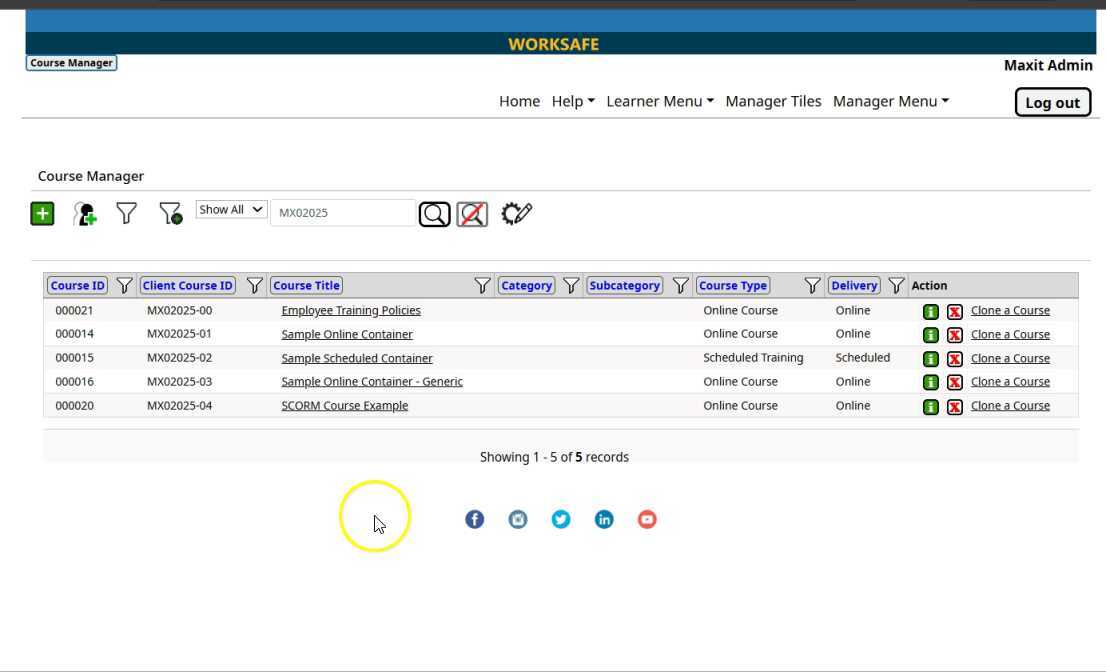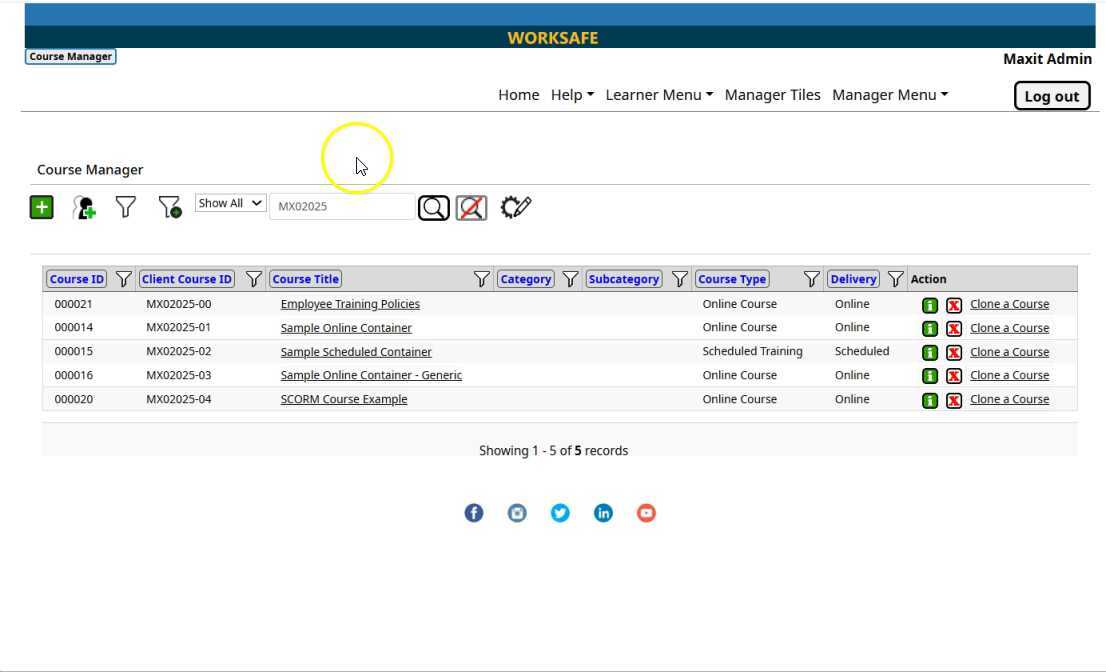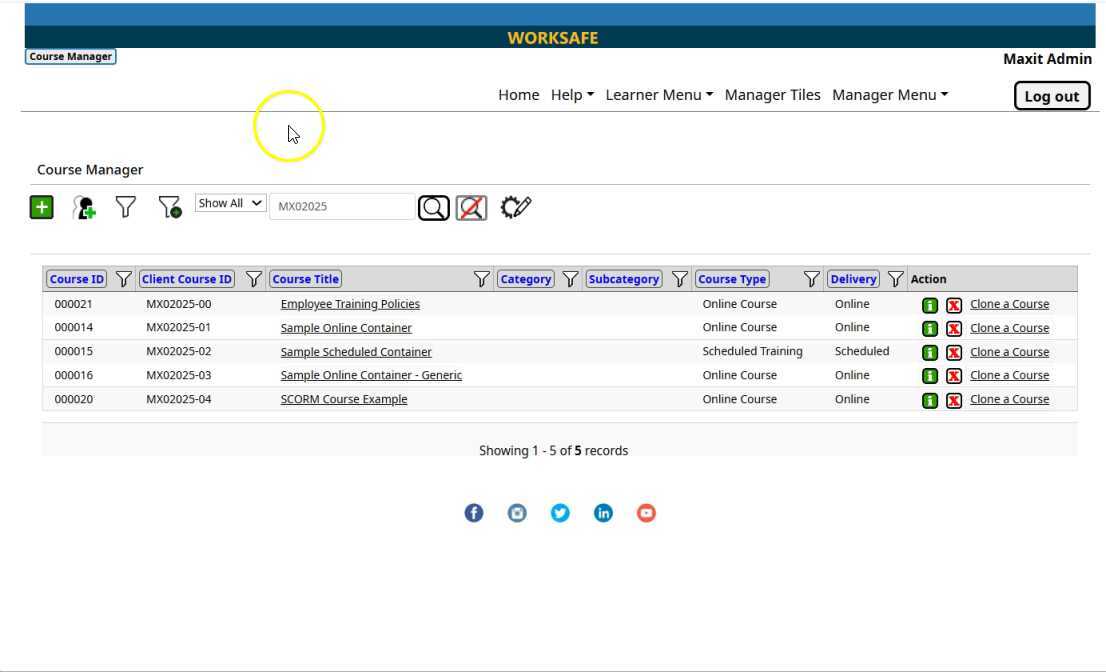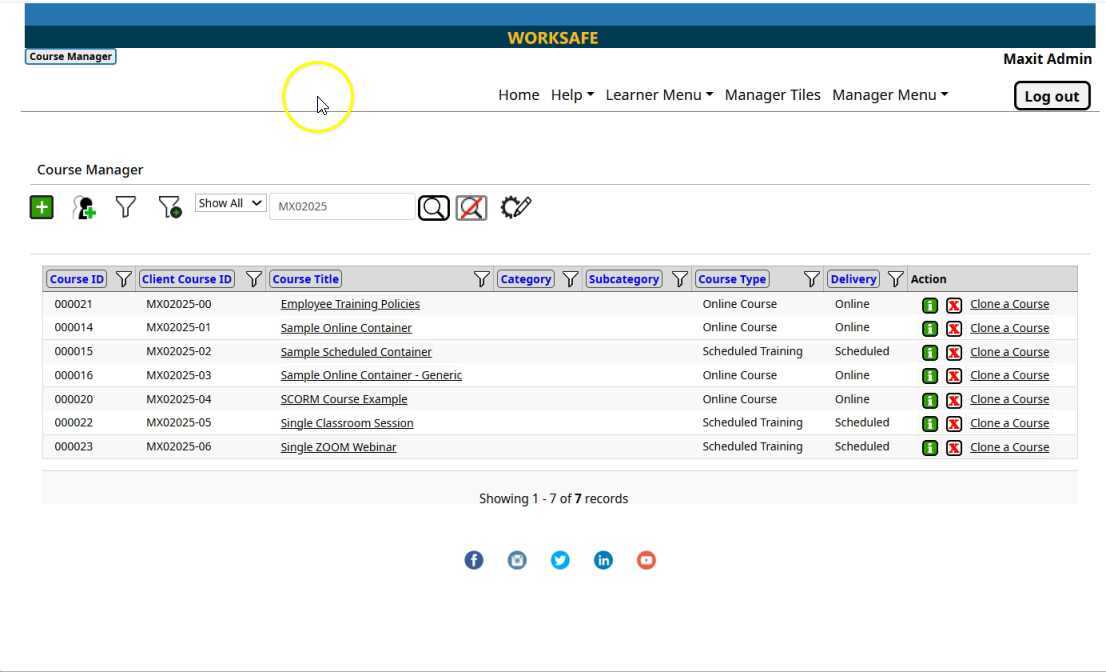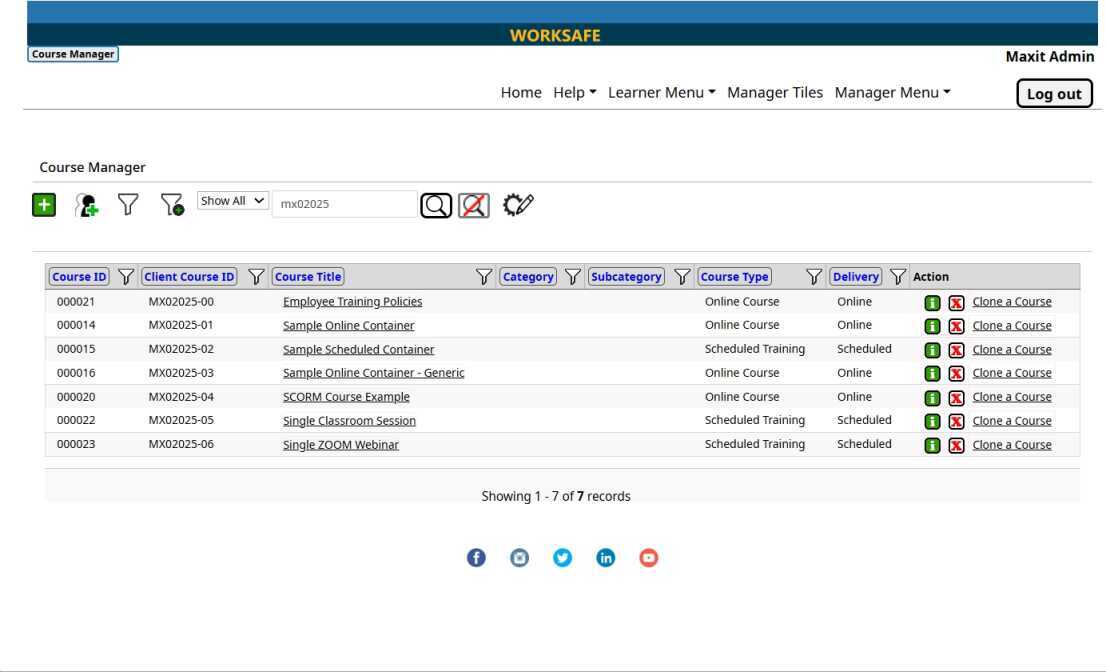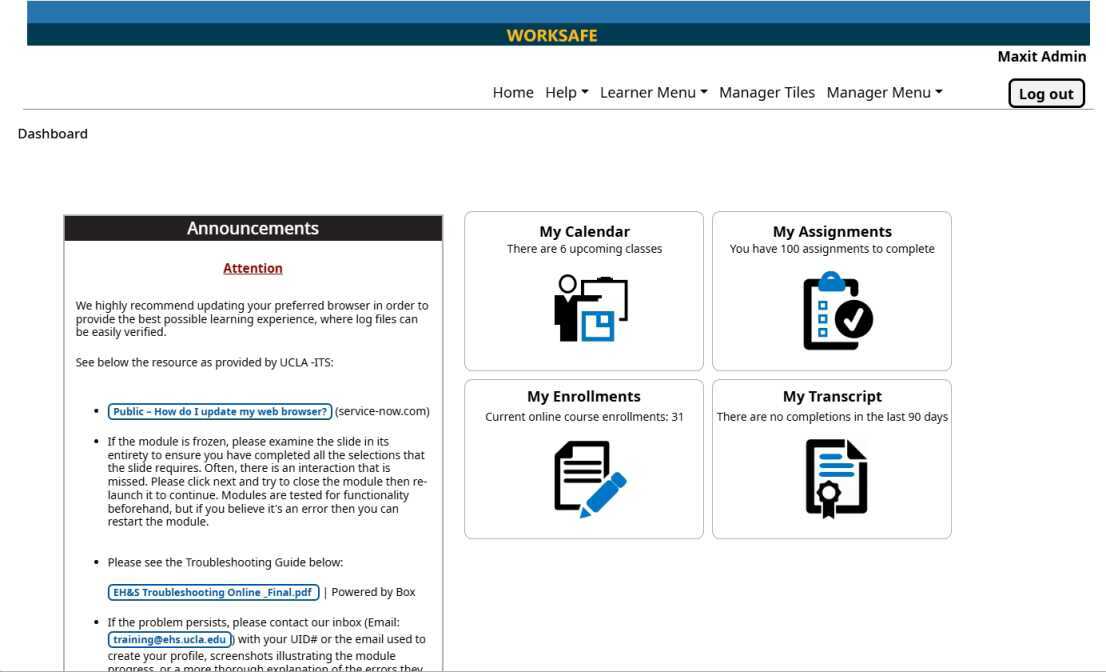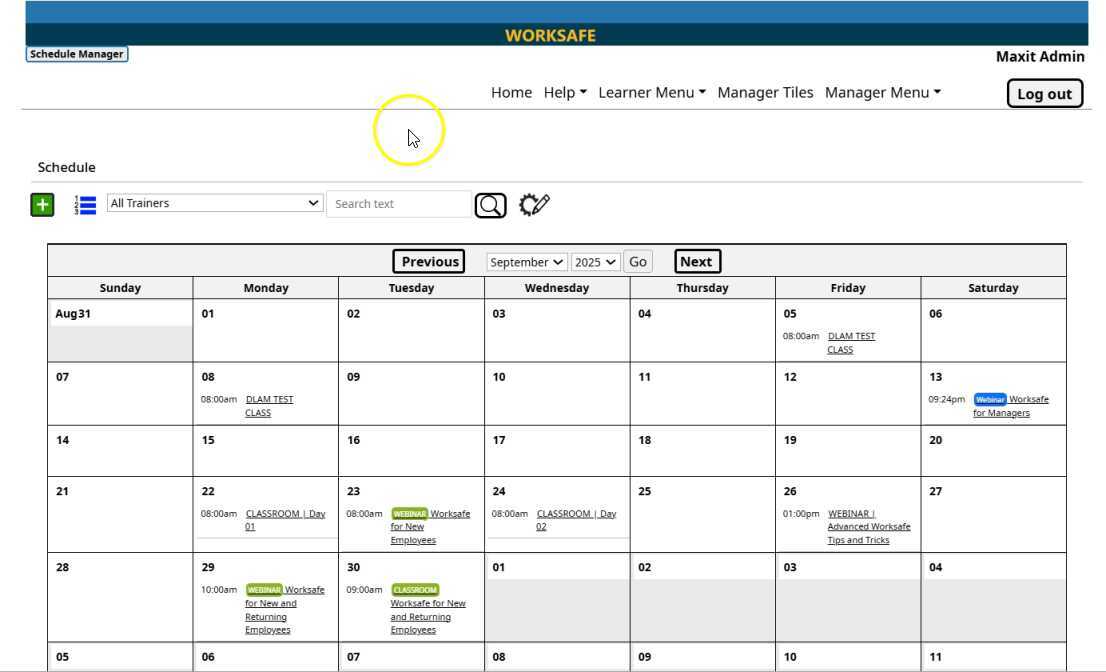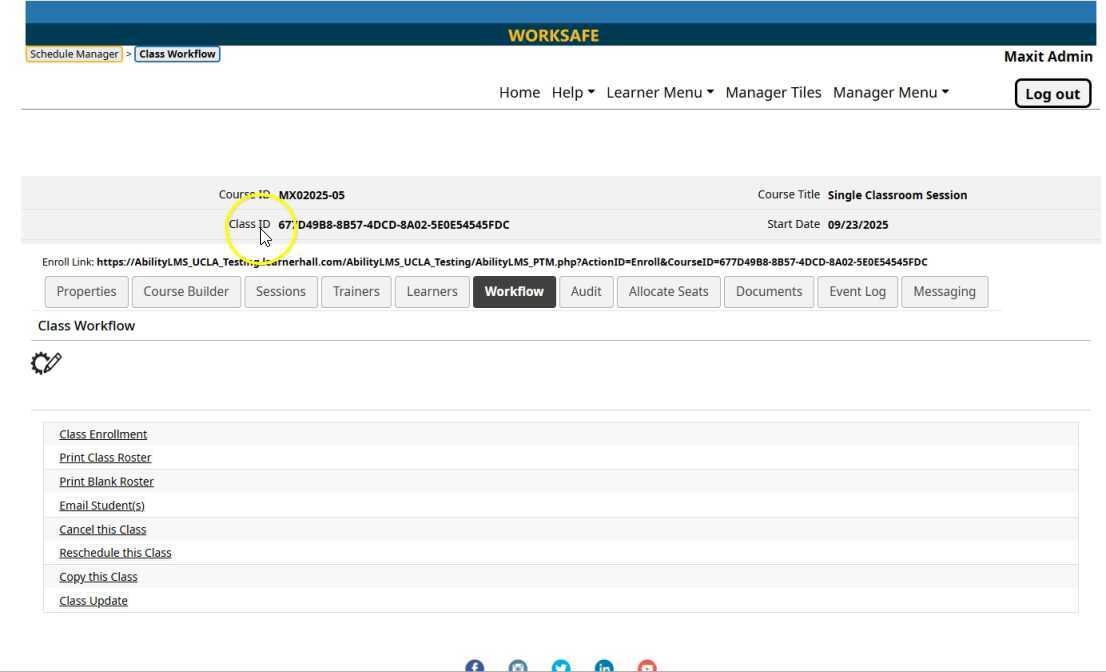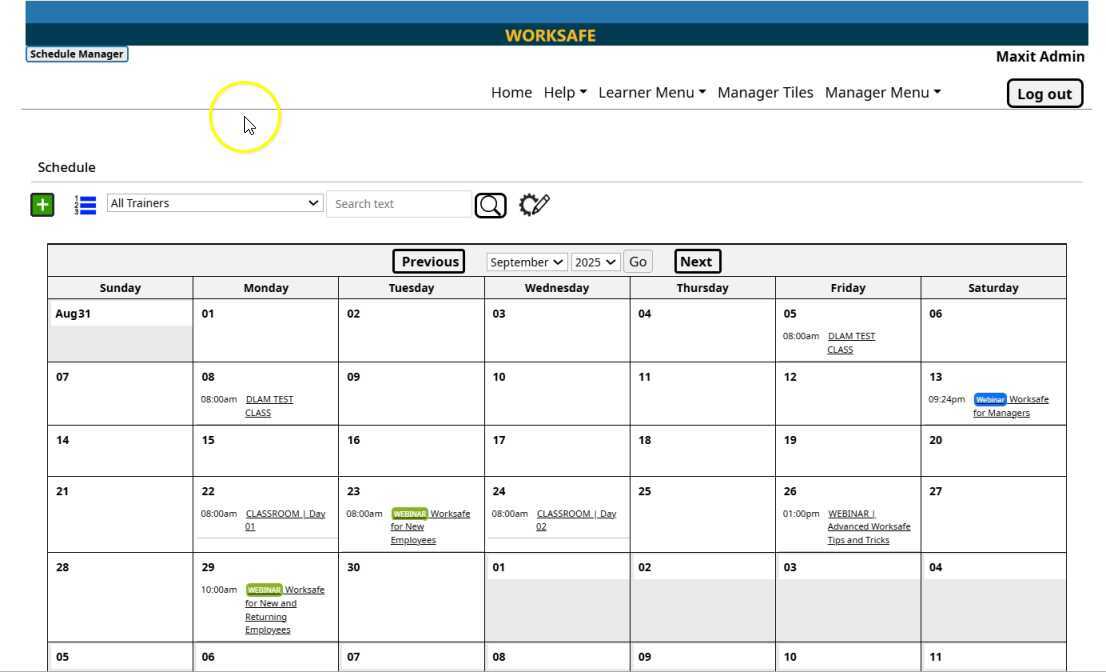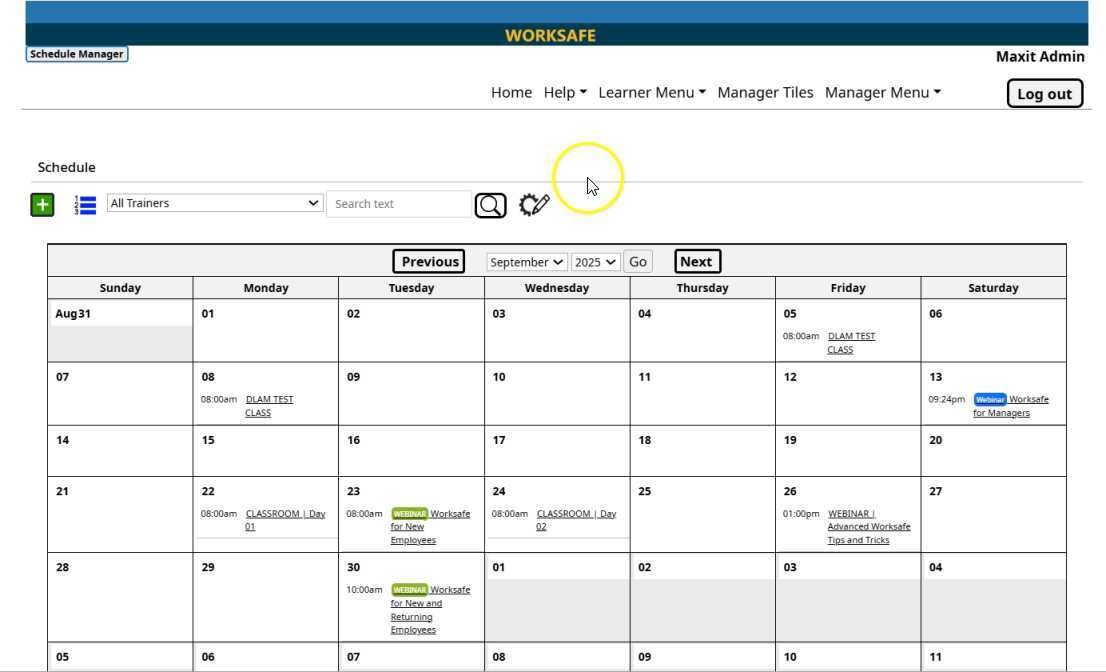This collection of How-to video are specifically for Worksafe and the latest release of AbilityLMS.
This video demonstrates how to create a SCHEDULED course container that will eventually have more than one assigned activity.
In this video, two live, in-person classroom training activities are added to the single course container.
This video shows how to add two new sections and the two scheduled in-person events into the course outline.
This video shows how to add this single course to the calendar, and how the four classroom activities are assigned (to four consecutive days).
This video shows how to modify the scheduled class using the Course Builder tab to include a survey activity, which is NOT included in the 'parent' course container.
This video shows how to assign one classroom event as a single activity, then repeated for the other course containers.
In this video, we review the properties tweaks and the Builder tab events. Then we create a Learning Track and assign the four individual course containers.
These next series of videos illustrates how to create multiple course containers for four separate activities. This approach allows you to schedule individual events, as needed.
Assigning people (of a Flexi-Group) to a Learning Track or Catalog defines the audience. learn how to add a learner to the catalog/track.
Learn how to create the two types of course containers and adjust the properties.
This video shows how to create a scheduled communication for an online course and all related options.
This video introduces the two types of courses - Online and Scheduled. It also introduces the Client Course ID or Alternate Course ID, which is a value you can change as required.
Here is a quick review on the different tabs found when a course container properties are opened.
Every course has at least one section heading. Learn how to add one or more sections, and change the label.
Learn how to import an AICC course as a learning activity.
Learn how to assign an assessment as a course activity, including setting values like the number of attempts.
In this video, we demonstrate how to leverage an audio file (MP3,or WAV) as an activity associated with a course.
Here is an example of building a simple landing page and presenting a button for the employee to confirm they viewed the page.
here is how to copy one activity from an existing Course Container into an open Course Container.
Here is how to add a document an employee needs to read , as well as add a button to confirm the task is fiinished.
This type of activity is very useful when you have a document that resides on a SharePoint server, or another location employees can access.
Add a link to streaming video found on sites like Youtube, Vimeo, or Wistia to a Generic Activity.
This is how you can link to subject matter expert websites and yet offer the employee an opportunity to mark the activity as completed when they are finished.
This video shows how to review and update an employee's progress with assigned activities in any course.
A single course can now have one or more SCORM activity. Learn how to add this type of training activity.
Take a look at how a single SCORM course can be added to an online course container.
This video shows what to do when a new SCORM course version needs to be added as an activity, while making sure the previous version can't be accessed.
A survey can be created with Feedback Manager, and then added as an activity to any course.
ere is a simple process to turn an MP4 video as a trackable activities, with bookmarking and other features.
Learn how to add one or more class sessions as activites assigned to a course container.
Here is how to schedule a webinar hosted by common web providers like TEAMS, ZOOM, and Google Meet.
Assign one or more courses that must be completed before the target course can be started by an employee.
Create a course equivalency, allowing an employee to complete either the assigned training or an approved equivalent course to fulfill the required training status.
Here is how to add one or more documents as a resource available to employees to review.
This video shows an overview with a sample course that includes two in-person classroom event and one webinar.
Learn how to schedule multiple events, and then make changes to the class properties.
There is a Course Builder tab presented when a scheduled event is opened with Schedule Manager.
This video shows how to add a webinar link to a Scheduled Webinar, as well as add a colored text to make the event standout.
Here is an example of what an Employee will see when they enroll into a Webinar.
This video shows how to enroll people into a class and print the associated roster.
Learn how to send an email to employees in a class, as well as create a custom email tenmplate.
Here are the options for cancelling a scheduled event, like an in-person class or webinar.
Learn the available options when rescheduling a classroom or webinar event.
Learn how to copy an existing scheduled event and what exactly gets copied.