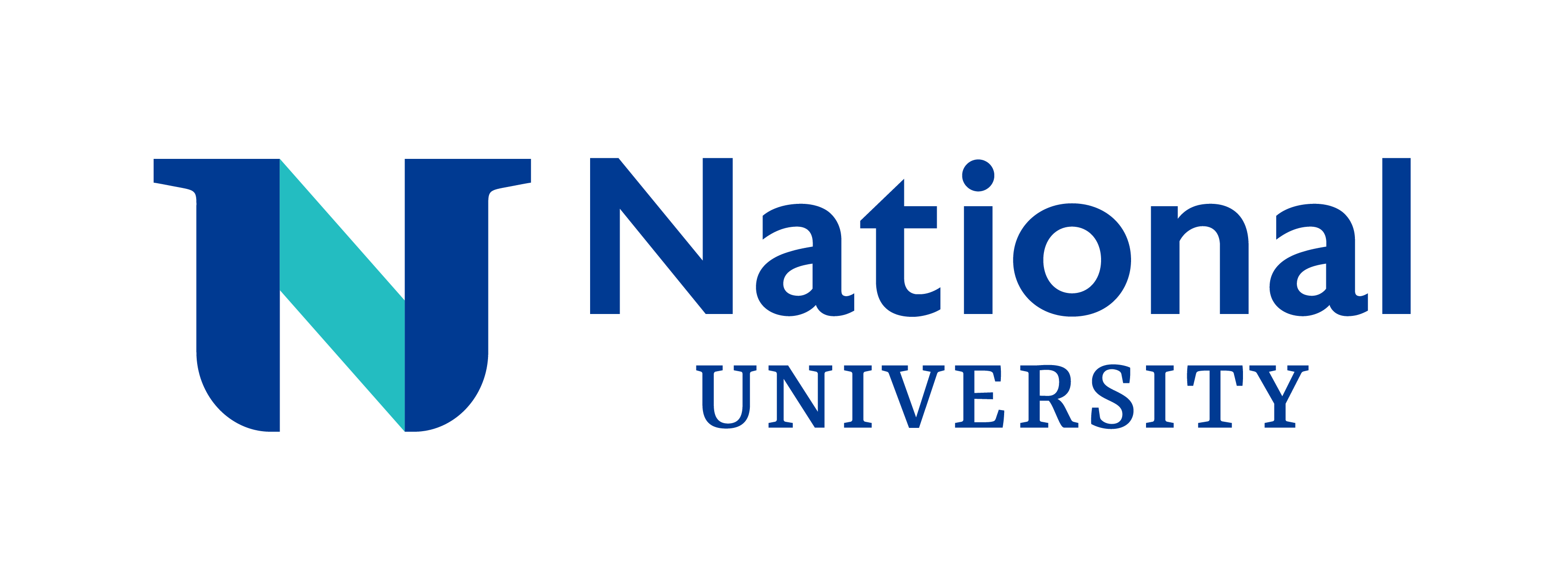This video is a part of the Library Dissertation Toolbox series, focusing on how to find and stay updated on a research topic. Bonita, a user experience and education librarian, provides insights into utilizing library resources, Google, Google Scholar, generative AI, and other online tools to brainstorm, narrow down topics, and keep up with the latest research findings.
|
|
|||
|
|
|||
|
|
|
|
|
|
|
0:00 |
|
|
|
|
0:05 | ||
|
|
0:10 |
|
|
|
|
0:15 | ||
|
|
0:20 | ||
|
|
0:25 |
|
|
|
|
0:30 | ||